Unlock Your Door with Your Face?! SwitchBot Lock Ultra Vision
Can you really unlock your front door with just your face? This is a look at the SwitchBot Lock Ultra Vision Combo — the world’s first retrofit smart lock with 3D facial recognition. I'll cover the key features, installation process, Home Assistant integration, and real-world performance.
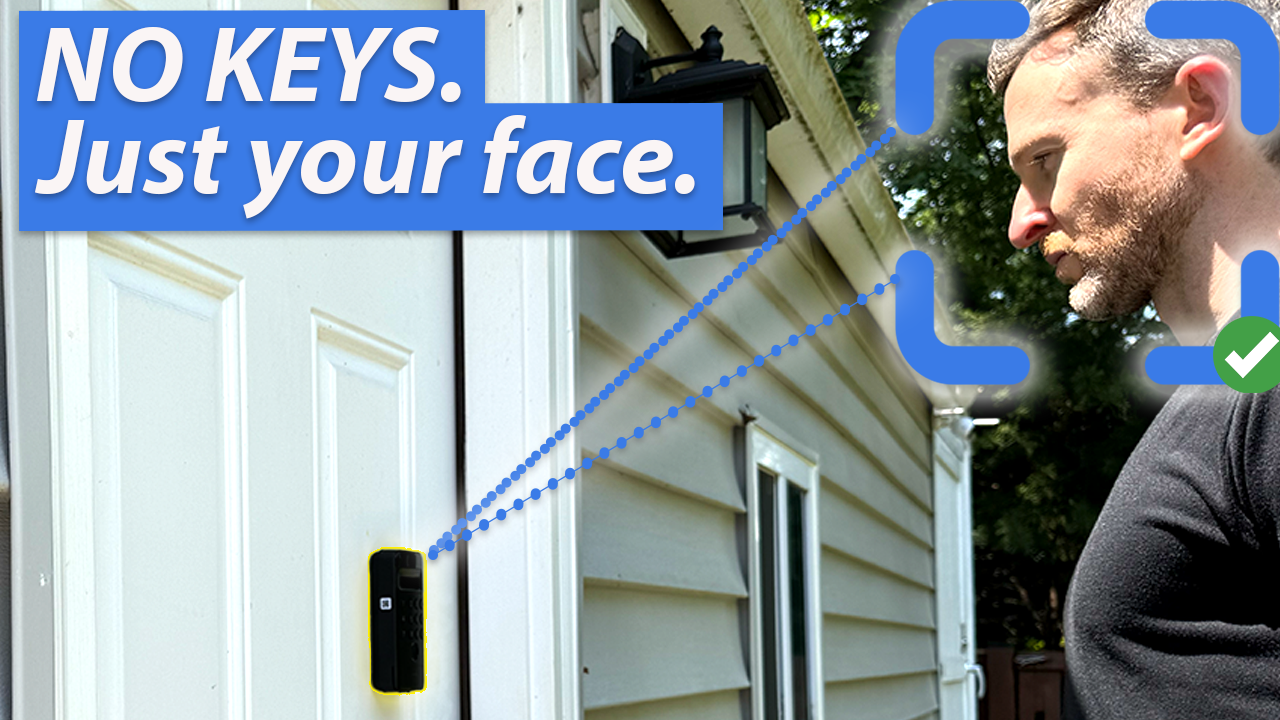
Introduction
You can unlock an iPhone with your face, but what about the door to your home?
I’m taking a look at the SwitchBot Lock Ultra Vision Combo. This is the world’s first retrofit smart lock with 3D facial recognition allowing you to unlock your door completely hand’s free.
At this point, I’ve lost track of the number of smart locks that I’ve tested, but this is the first one on my door that lets me unlock with my face.
I’ll go over the features, installation, and smart home setup, including how to use it with Home Assistant, and if it actually works. Spoiler alert: Yes, but there are some scenarios where it may struggle, which I’ll go over.
Main Points
Features
The SwitchBot Lock Ultra Vision Combo consists of the three separate products that are designed to work together: Lock Ultra, Keypad Vision, and Hub Mini Matter-Enabled.Combined, they offer the world’s first retrofit smart lock with 3D facial recognition for total hands-free access to unlocking your door.



SwitchBot Lock Ultra, Keypad Vision, and Hub Mini Matter-Enabled
SwitchBot says it will recognize your face within one second, and uses infrared lights for facial recognition in dark environments. Both facial and fingerprint data is stored locally for privacy.
Facial recognition is the main reason to get this, but you don’t have to use it. In fact, SwitchBot says there are 18 different ways to unlock, including auto-unlock based on a geofence, fingerprint, passwords, NFC cards, apps, and voice control.
You also have the option of using Lock Ultra with the Keypad Touch instead of the Keypad Vision, which offers many of the same features minus facial recognition.
Table 1: Unlock Methods
If you’re coming from the SwitchBot Lock Pro, like I am, the Lock Ultra offers several improvements beyond facial recognition.
The motor in the Lock Ultra is faster, stronger, and quieter. And I mean noticeably faster. It no longer feels like you’re standing at the door waiting for it to unlock — it just happens.
The battery system also got an overhaul. Instead of AA batteries, Lock Ultra uses a 3-tier battery system. The main one is a 4200mAh rechargeable battery that should last 9 months on the EU version, and 12 months on the US version.
For context, the EU version includes additional functions, like half locking for daytime convenience and full locking for nighttime security. But since I’m in the US, I was unable to test how that works.
There is also a CR123A backup battery that should last up to 5 years if the main battery runs out. And, finally, there is micro-electrolytic drawing ghost power from the main and backup batteries to support up to five emergency unlocks.
Turning to the Keypad Vision, it uses a 5000mAh rechargeable battery that should last 12 months on a single charge.
You can view battery percentage in the SwitchBot app, and the LED ring around the lock will flash red when the battery is low, so you’re never surprised or locked out.
Another key difference between the Lock Ultra and the Lock Pro is size: The Lock Ultra is 50% thinner, which is a change that I’m really happy to see. The Lock Pro protruded a lot from the door, and the Lock Ultra is much sleeker.
It’s an all-metal design available in black or silver. There are also three wooden patterns that you can stick on if you prefer a different look.
Lock Ultra works with Matter through the SwitchBot Hub Mini Matter-Enabled, allowing you to connect it to smart home platforms from Amazon, Apple, Google, Home Assistant, and more, but more on Home Assistant setup later.
You can integrate it with other SwitchBot products, like the Smart Video Doorbell, Relay Switch Series, or Wallet Finder Card for automated and convenient ways to unlock the door.

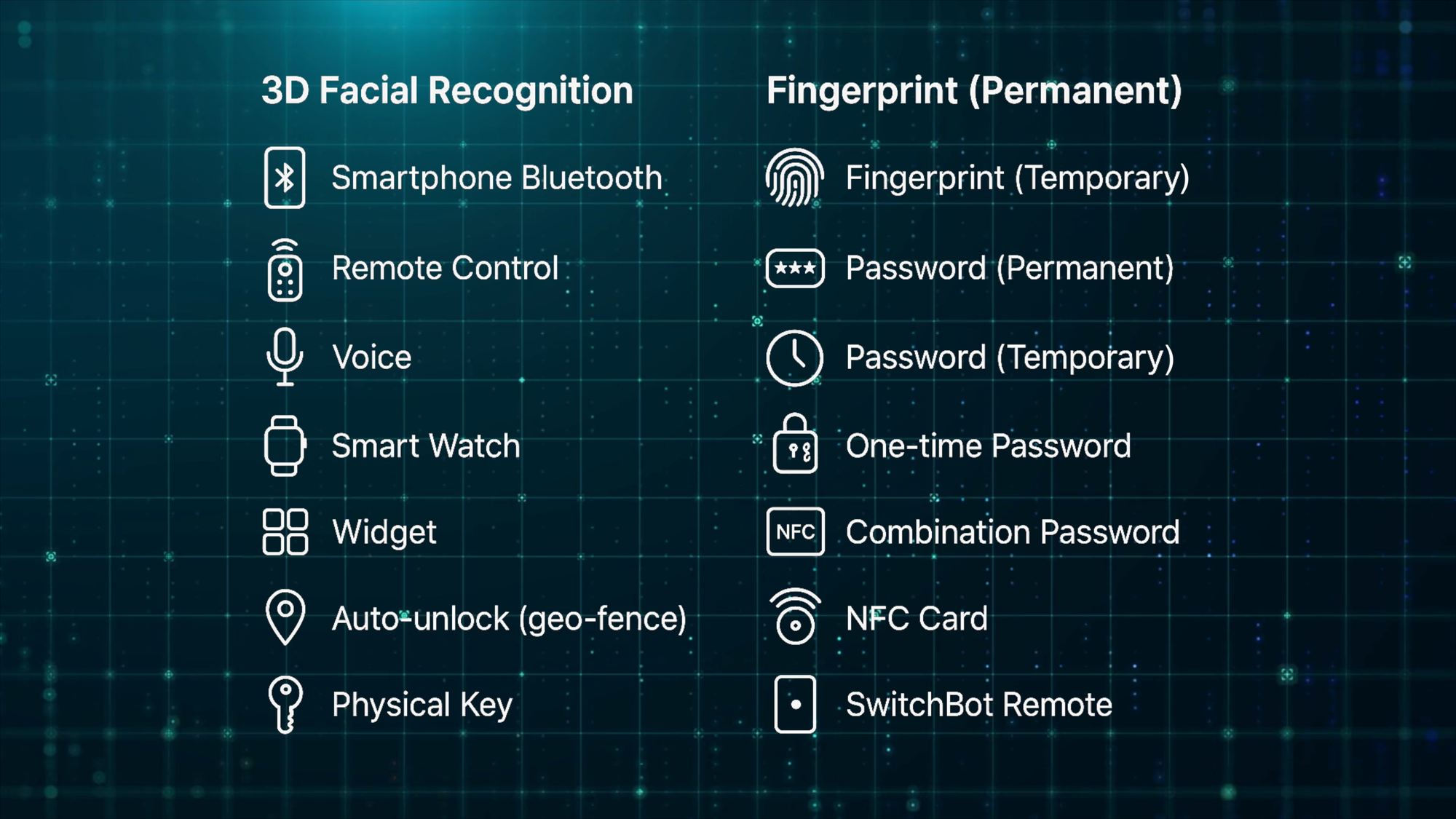
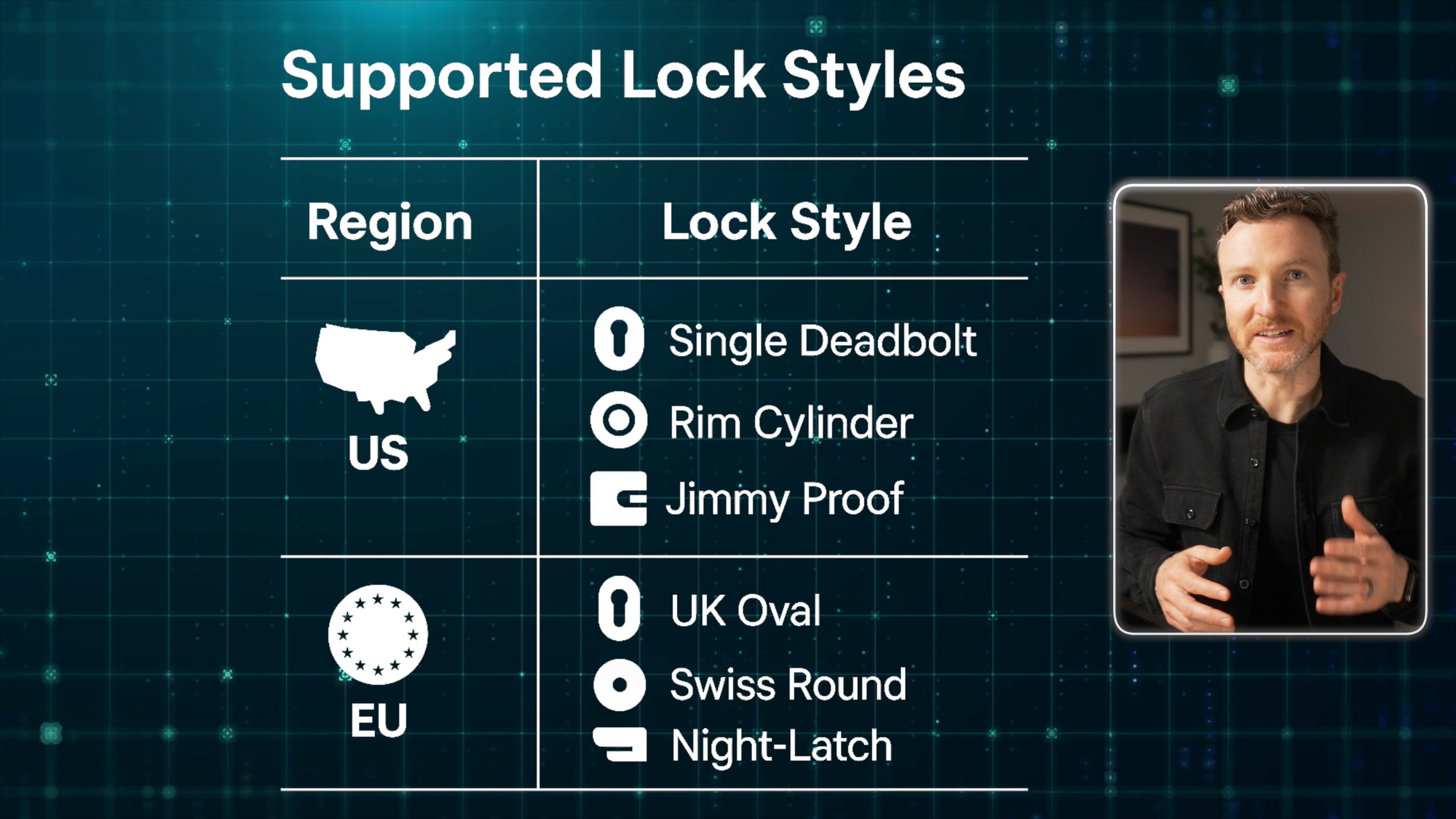






SwitchBot Lock Ultra Vision Combo: Features
Unboxing
Thanks to SwitchBot for sponsoring this video and supporting the channel.
Unboxing the Lock Ultra, you get the lock itself with its removable magnetic battery compartment on the front, plus the large knob for locking and unlocking. You also get the rechargeable battery, which charges using the provided USB-A to USB-C cable. And it comes with all required mounting plates, screws, tape, and user manual.
Inside the box for the Keypad Vision, you get the keypad itself with a fingerprint sensor at the bottom, numeric pin codes in the middle, and facial recognition sensors at the top. There is a USB-C port on the bottom beneath a rubber cover for charging. On the back is an on/off button behind another rubber cover, plus mounting points for the included brackets.
There is a flat bracket and an angled bracket, plus screws, wall anchors, 3M adhesive, a USB-A to USB-C charging cable, an ejector pin to remove the Keypad Vision from the brackets for charging, and a user manual.
The Hub Mini Matter-Enabled comes in a separate box, and as mentioned you could choose instead to pick up the Keypad Touch if you were not interested in facial recognition.









SwitchBot Lock Ultra Vision Combo: Unboxing
Installation
As a retrofit smart lock, it installs without removing the entire existing deadbolt. SwitchBot says it’s compatible with 99.9% of existing locks. It includes installation kits for different lock styles. I’ll show how to install it on a US single deadbolt.
Table 2: Supported Lock Styles
To begin, you’ll place the provided blue tape over the exterior deadbolt to keep it in place while you work. Then, remove the interior part of the lock cylinder. Mine was already removed since I’m upgrading from the SwitchBot Lock Pro.
You’ll then install the mounting bracket on the interior. It comes with two different size screws to choose from, which I didn’t realize at first and was wondering why it would not screw in. Once I selected the right screw, it tightened up easily.
Next, you can mount the Lock Ultra to it. Push down the fasteners on either side of the lock, slide it onto the mount, and then push the fasteners back up to lock everything in place. I struggled to get one of the fasteners up, but the lock remained securely against the door.
Now, you can rotate the knob on the Lock Ultra to confirm the deadbolt is moving in and out smoothly. You can attach an optional sensor on the door frame to know if the door is ajar or not from the SwitchBot app.
Once the Lock Ultra is installed, it’s time to install the Keypad Vision. You can use the provided adhesive to just stick it to your door like I did, or use the included screws. You can choose between a flat mount and an angle mount depending on your placement location, and I went with the flat mount.
The placement height does matter. You’ll choose how high or low to place the Keypad Vision based on the height of those in your home who may use the facial recognition feature, and the user manual provides the specific guidance for this.
The Keypad Vision slides onto the mount from left to right, and clicks into place. To remove it for charging, you’ll insert an ejector pin.
I already had the Hub Mini Matter-Enabled setup, but it just plugs in to power and may be quickly added from the SwitchBot app.






SwitchBot Lock Ultra Combo: Installation
App Setup
Once installed, you can add each device separately to the SwitchBot app by clicking the “+” icon and choosing “Add Device.” It will look for nearby Bluetooth devices, or you can add them manually.
A blue light ring flashing on the Lock Ultra confirms it is in pairing mode. If not, just remove and then re-insert the battery to re-enter pairing mode.
Once added to the SwitchBot app, you can give it a name and assign it to a room. The app will also run through a quick calibration process. Make sure you do that.
In some of my testing, you’ll see that the deadbolt does not retract all the way into the door. But once calibrated in the app, this was no longer an issue.
The process is similar for adding the Keypad Vision to the SwitchBot app. Once added, you can begin to add passcodes, or configure face and fingerprint entry. You will need to set a permanent passcode before you can add faces or fingerprints, so keep that in mind.
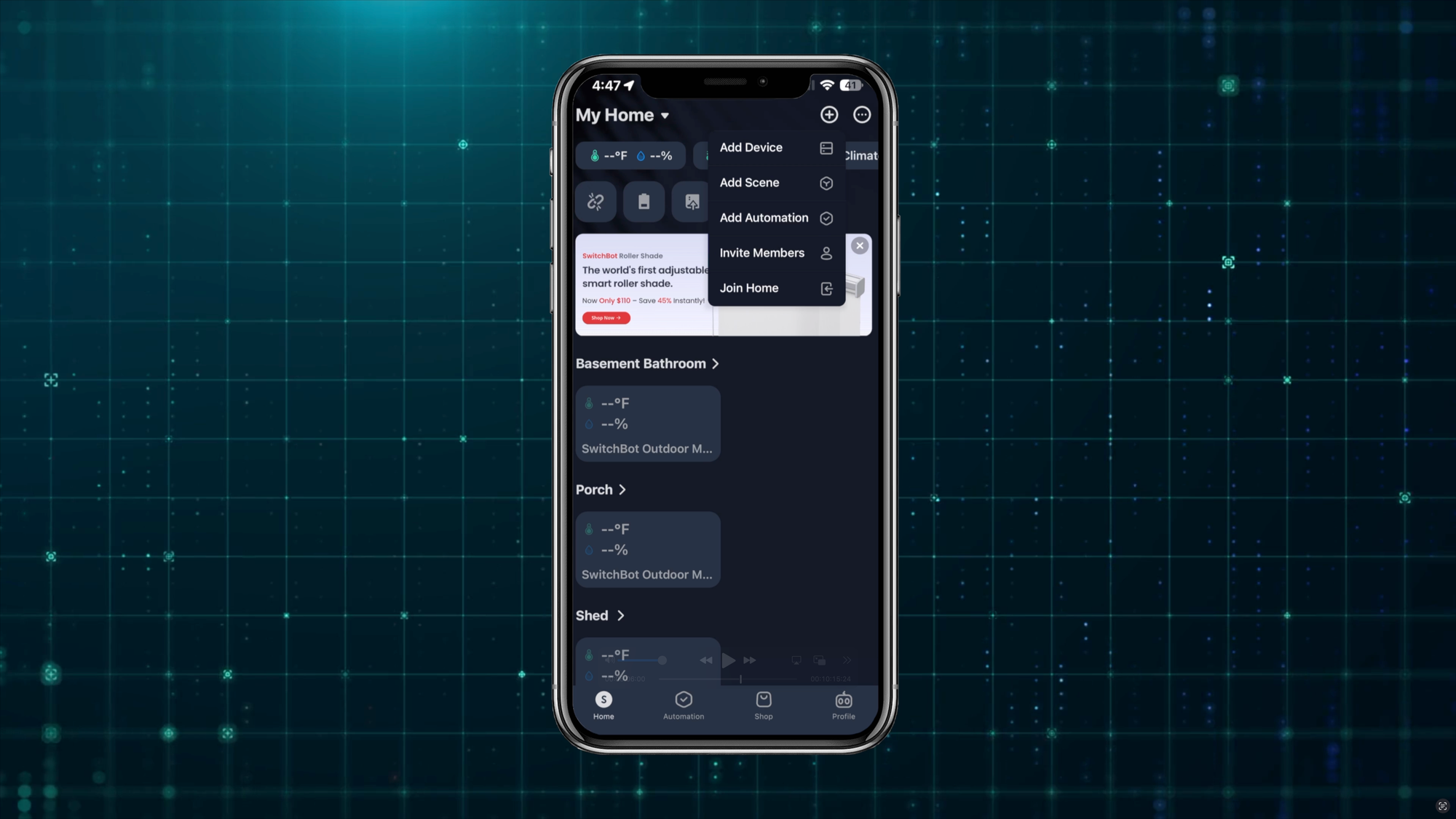
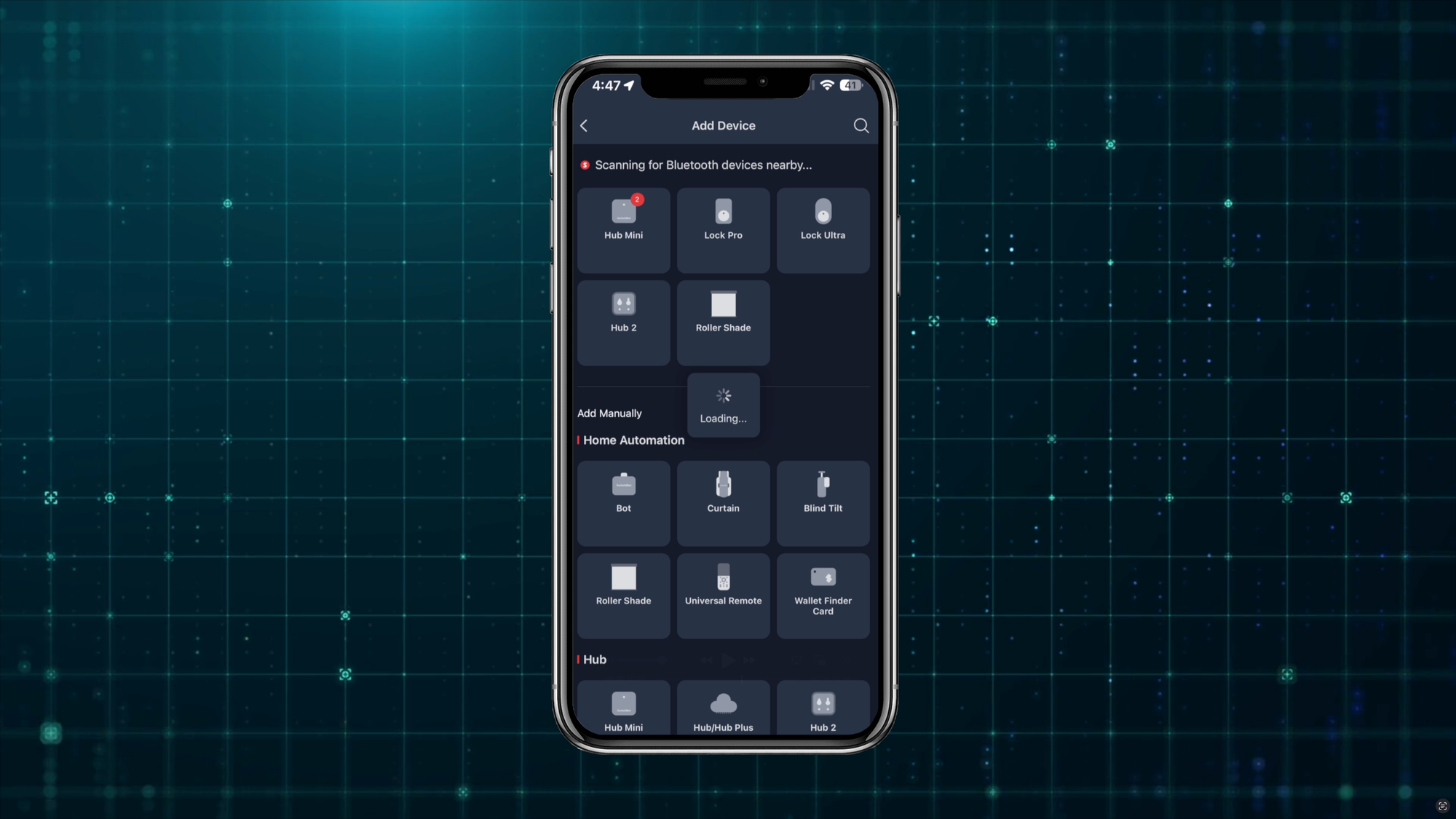
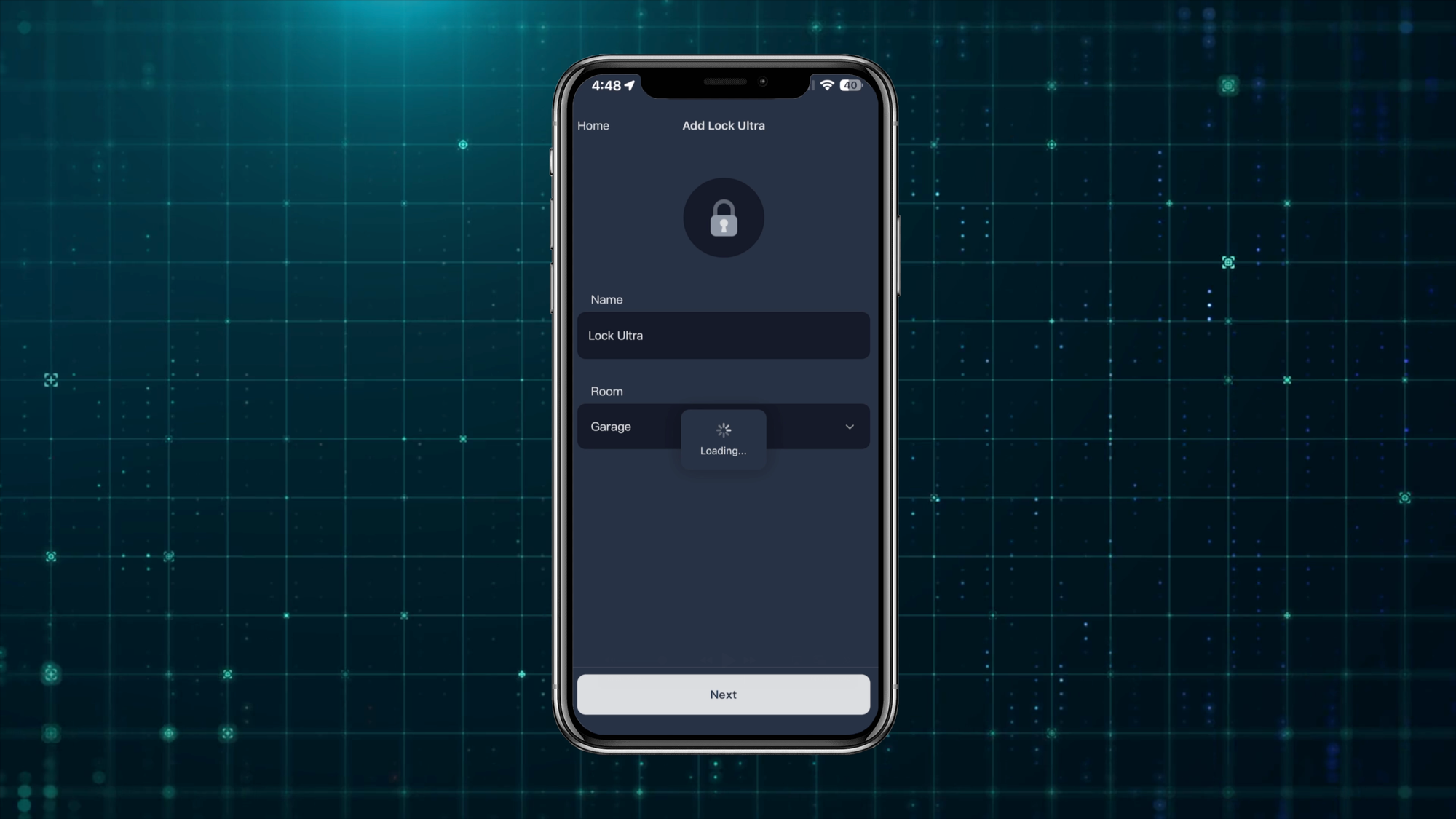
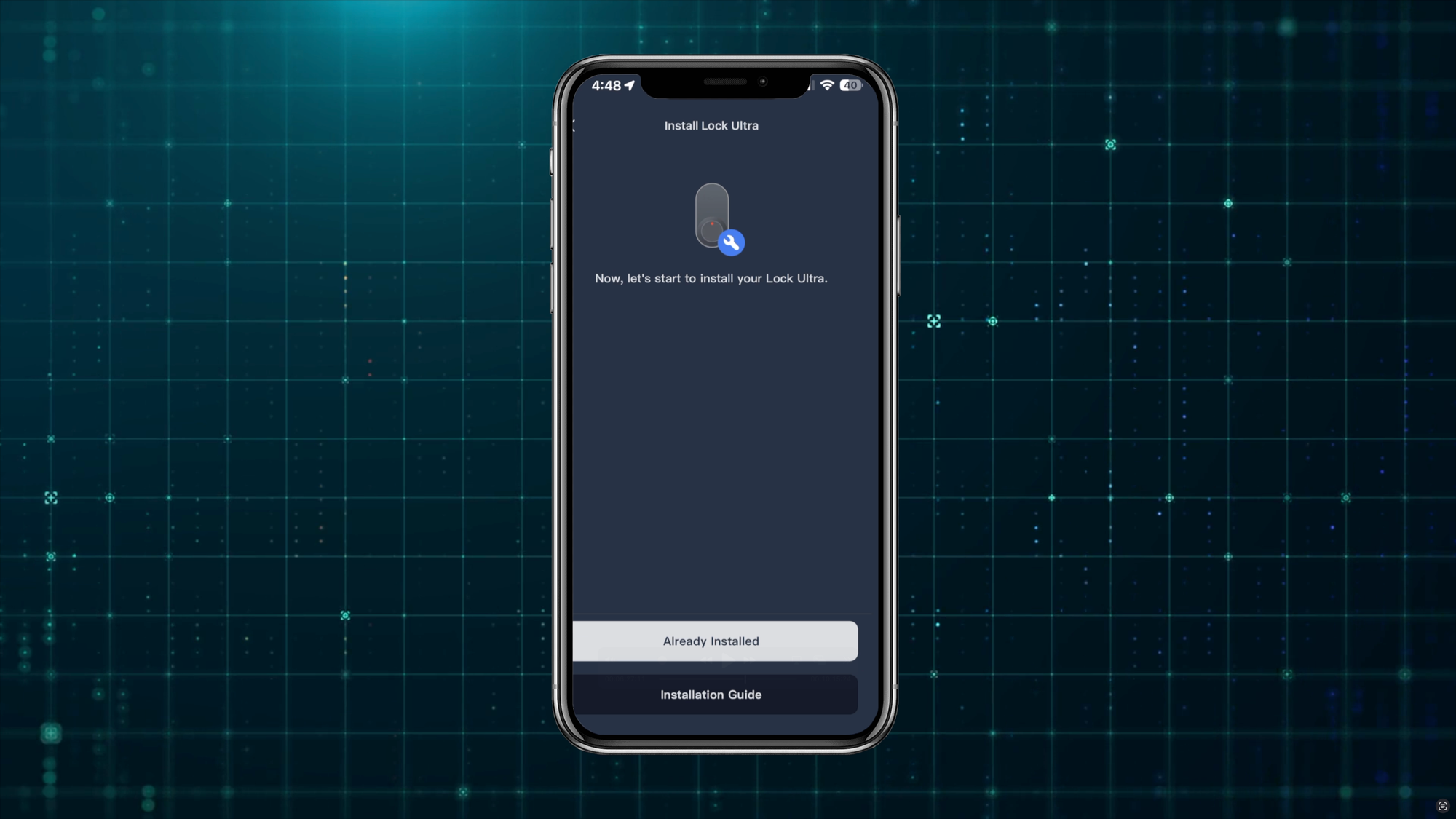
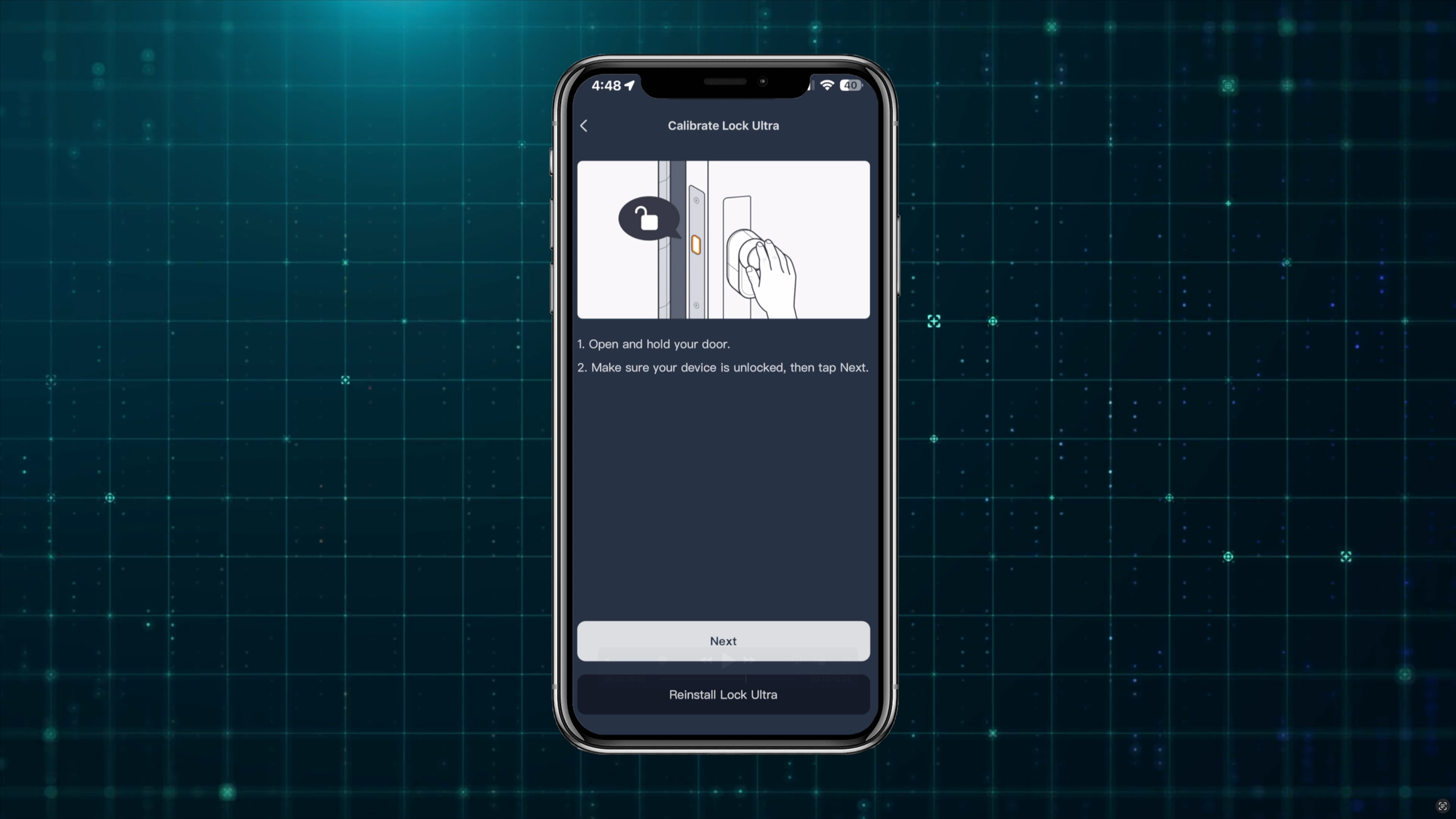
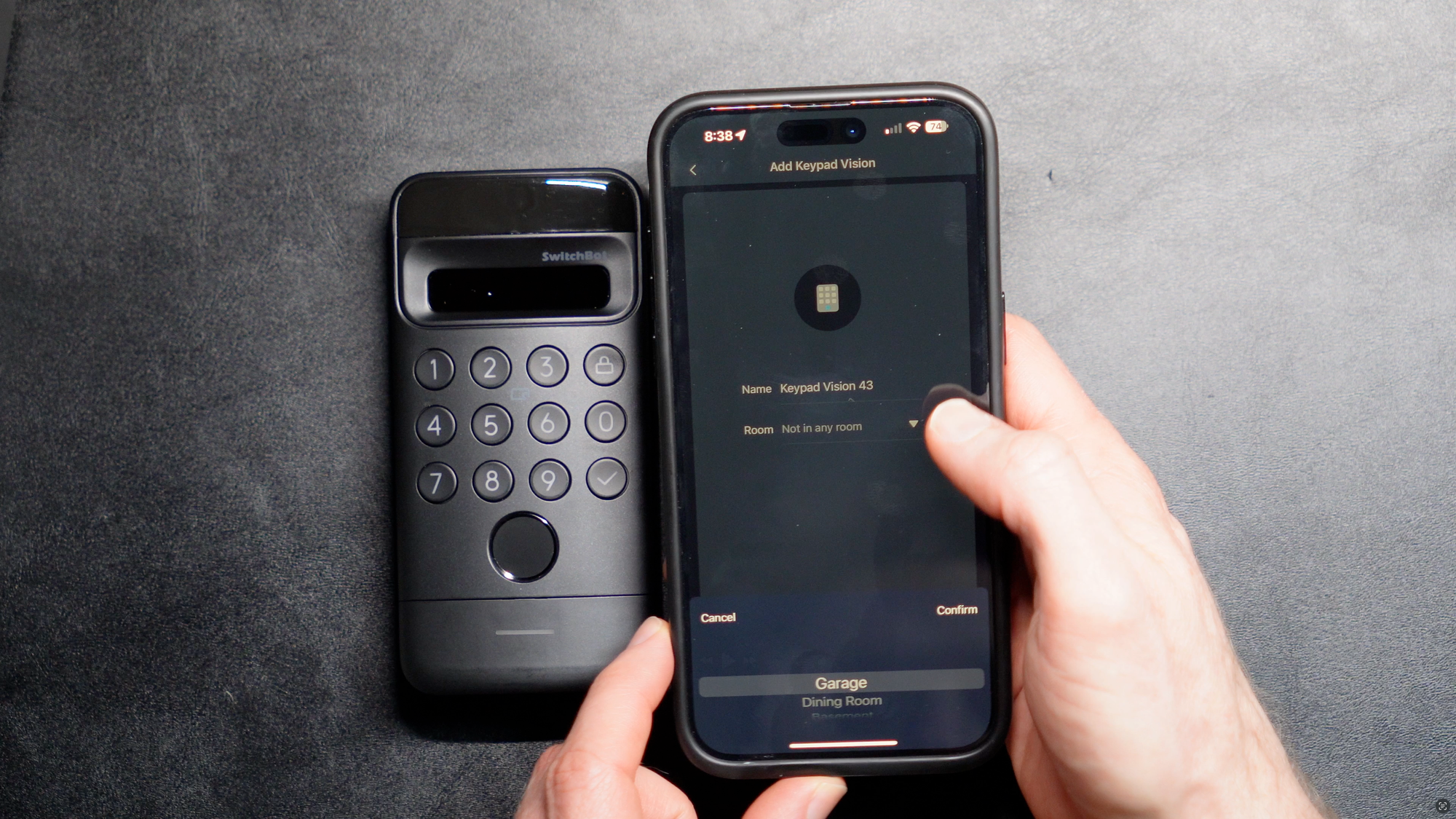
SwitchBot Lock Ultra Combo: App Setup
Smart Home Setup
Now, you could just stop there, but since Lock Ultra works with Matter, you might want to also add it to your preferred smart home platform. Plus, you can use your voice to control the lock with Amazon, Apple, and Google voice assistants.
I added mine to Home Assistant using both the Matter and SwitchBot Cloud integrations during my testing in April 2025. But SwitchBot told me that you will be able to use Lock Ultra with the SwitchBot Bluetooth integration in Home Assistant starting in May.
To use it with Matter, you’ll first want to go to the hub in the SwitchBot app, then Matter Setup, and add Lock Ultra as a secondary device to that hub.
Since I already had the hub paired with my Home Assistant, it automatically added the Lock Ultra for me, which was nice. Within Home Assistant, I can lock and unlock the lock and include it in home automations.
Unfortunately, I cannot see if the door is ajar or the battery percentage from either the Matter or SwitchBot Cloud integrations in Home Assistant like I can in the SwitchBot app.
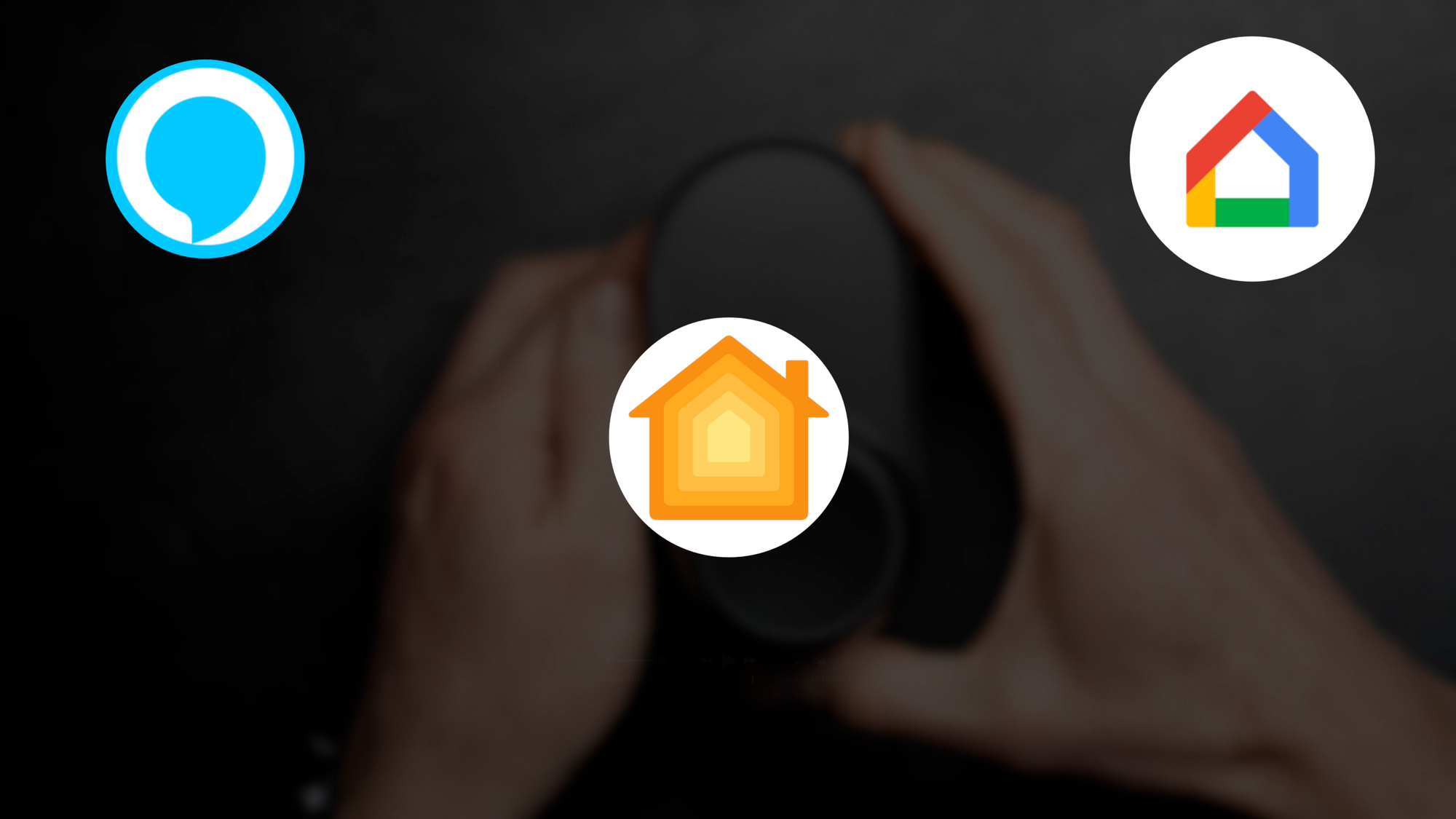
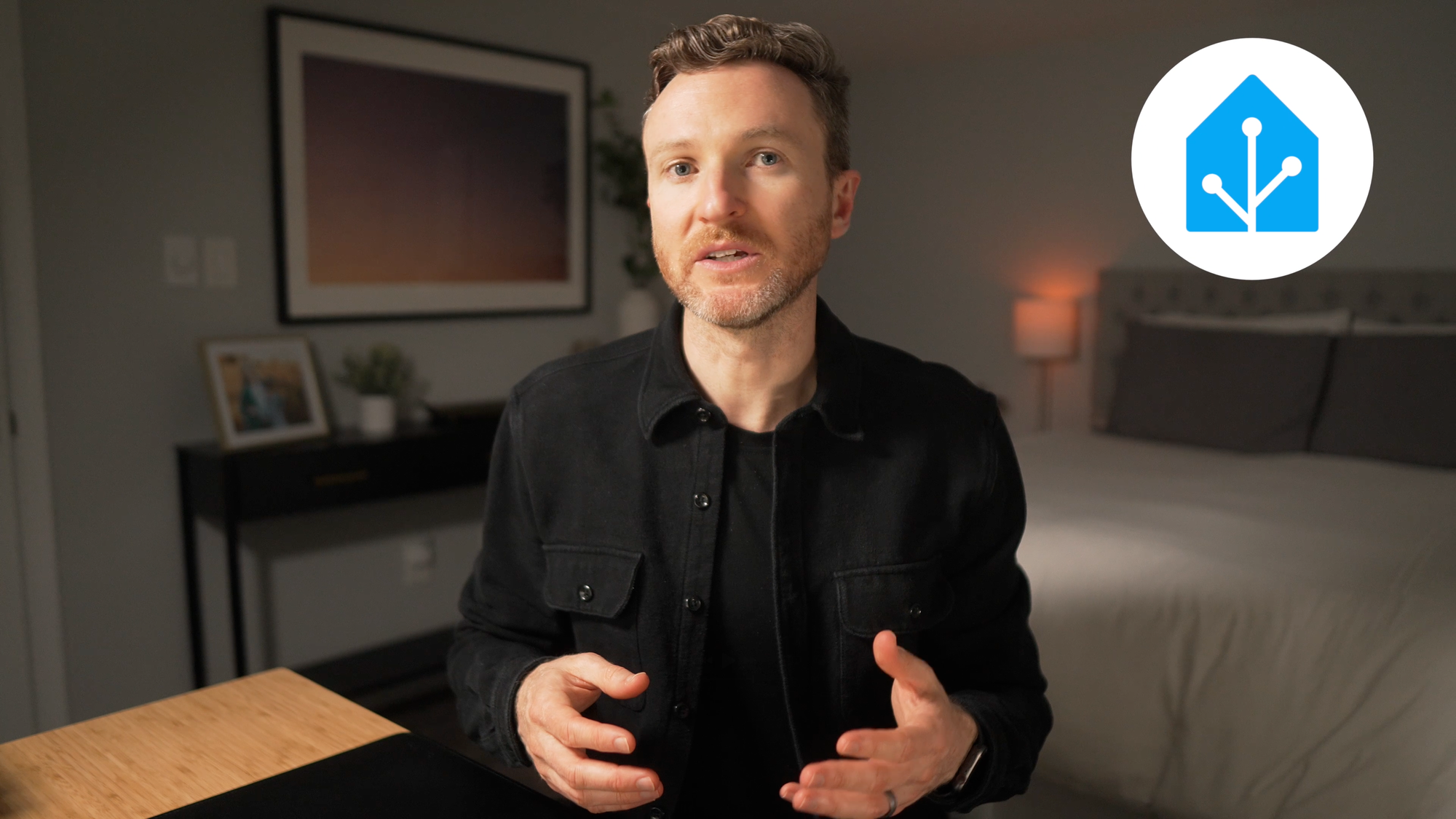
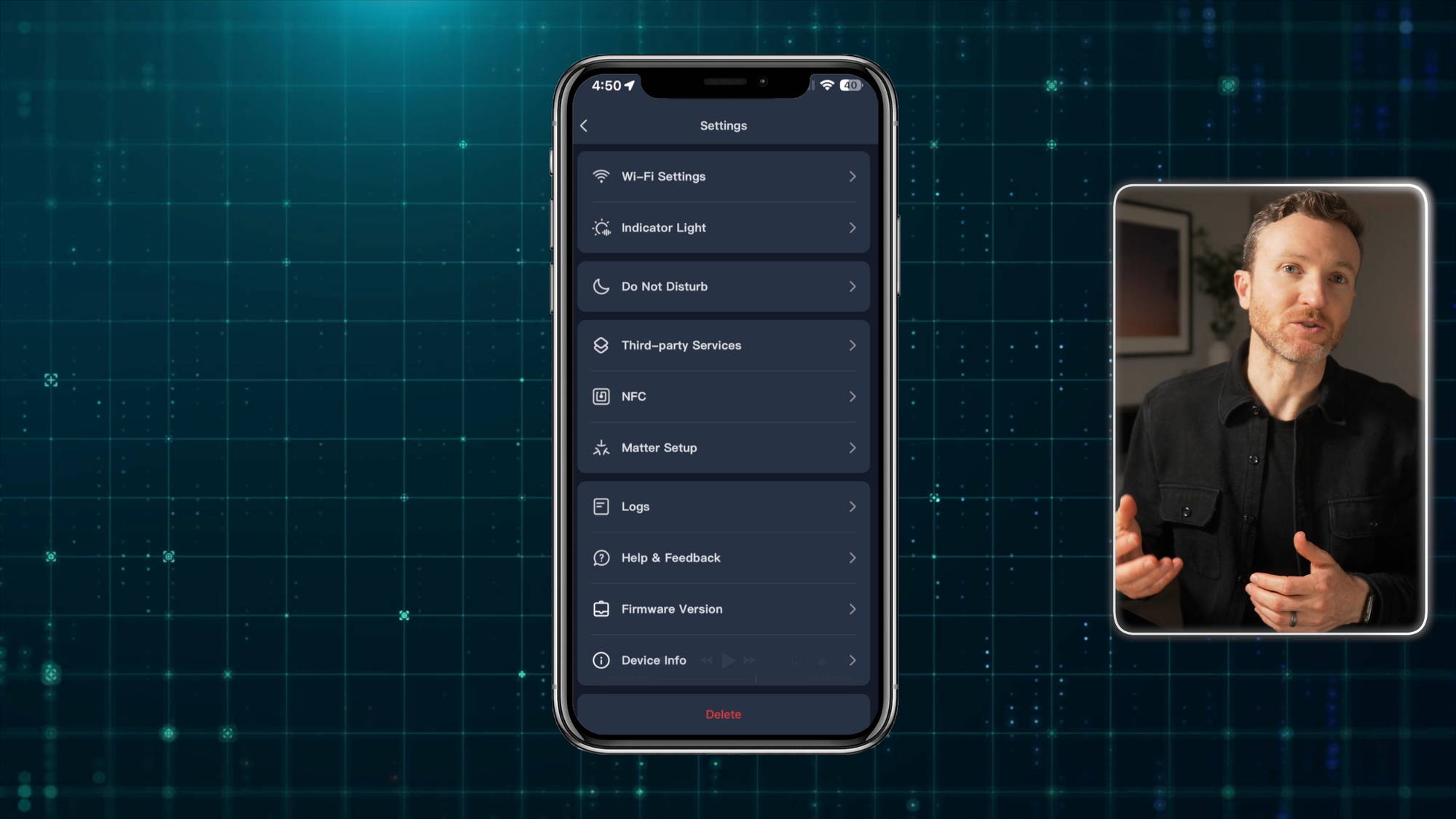
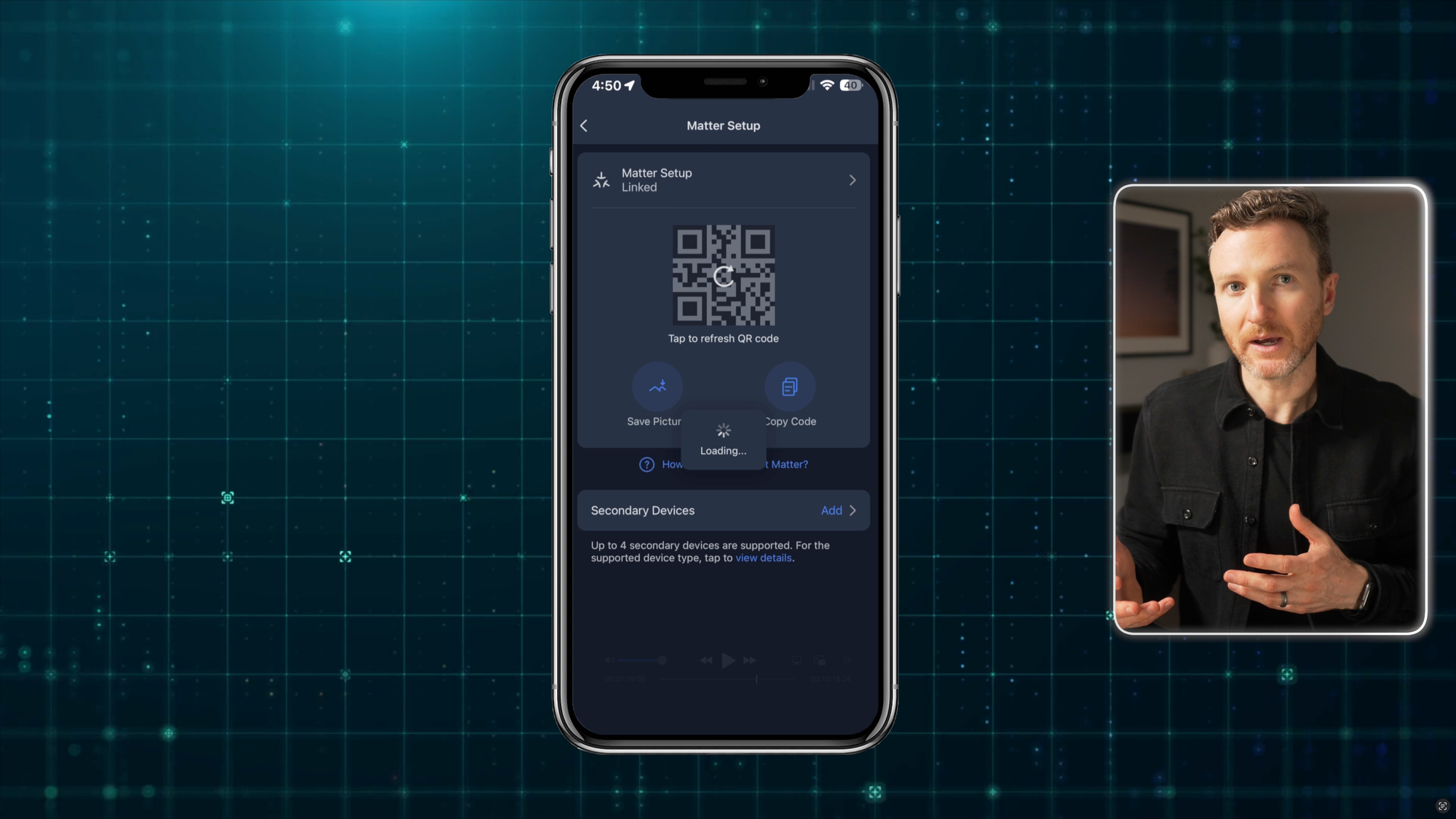
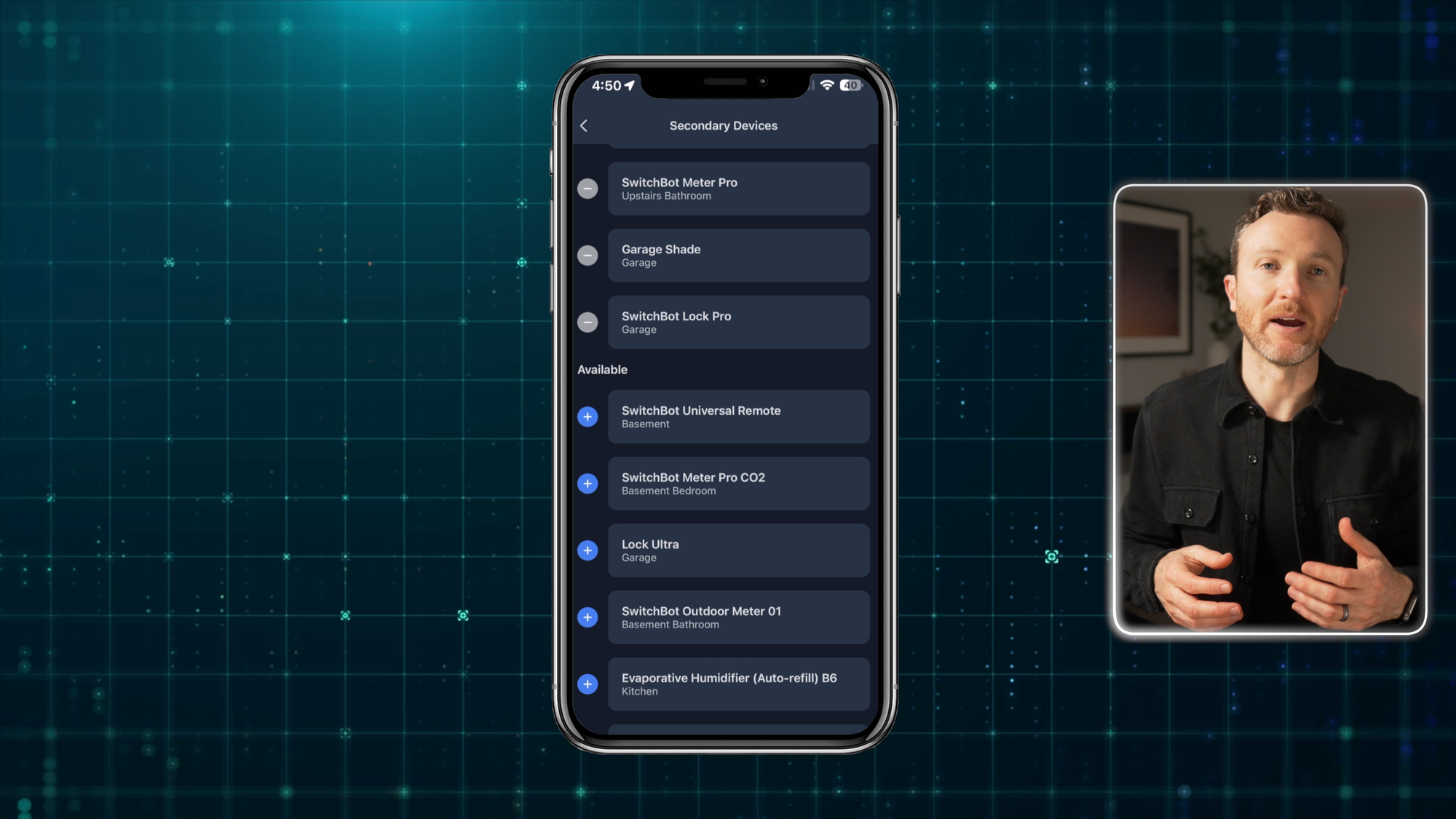
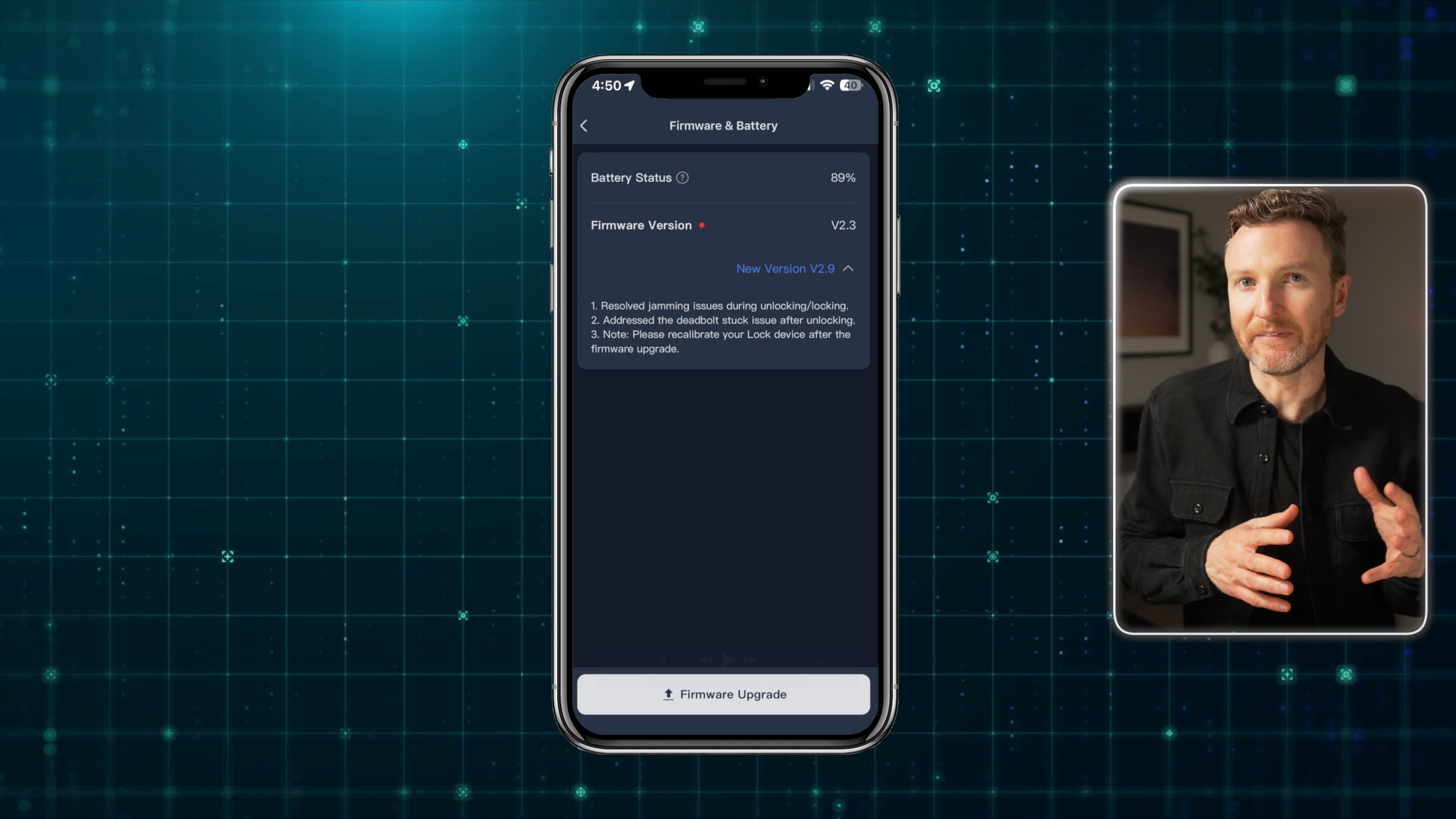
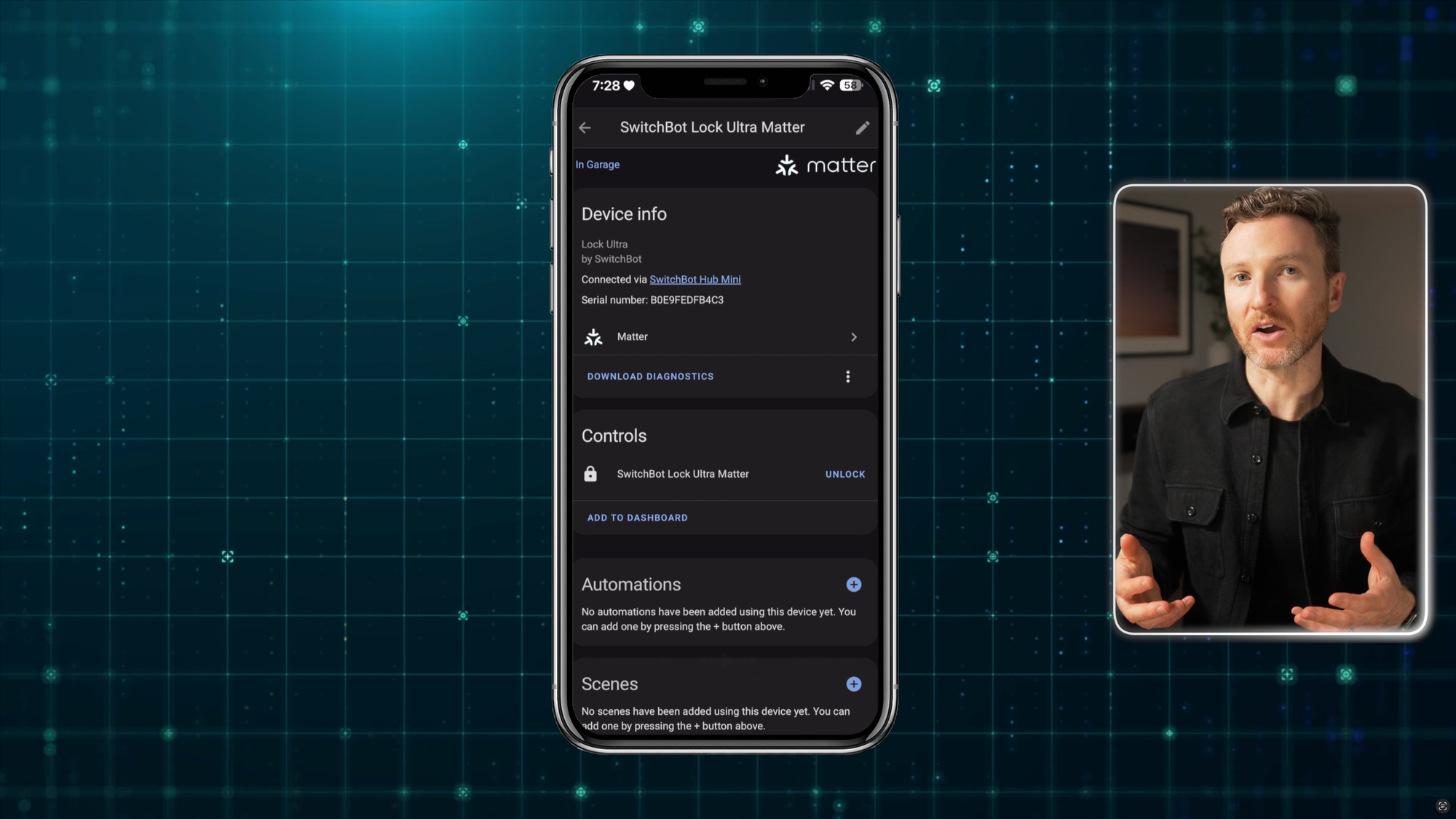
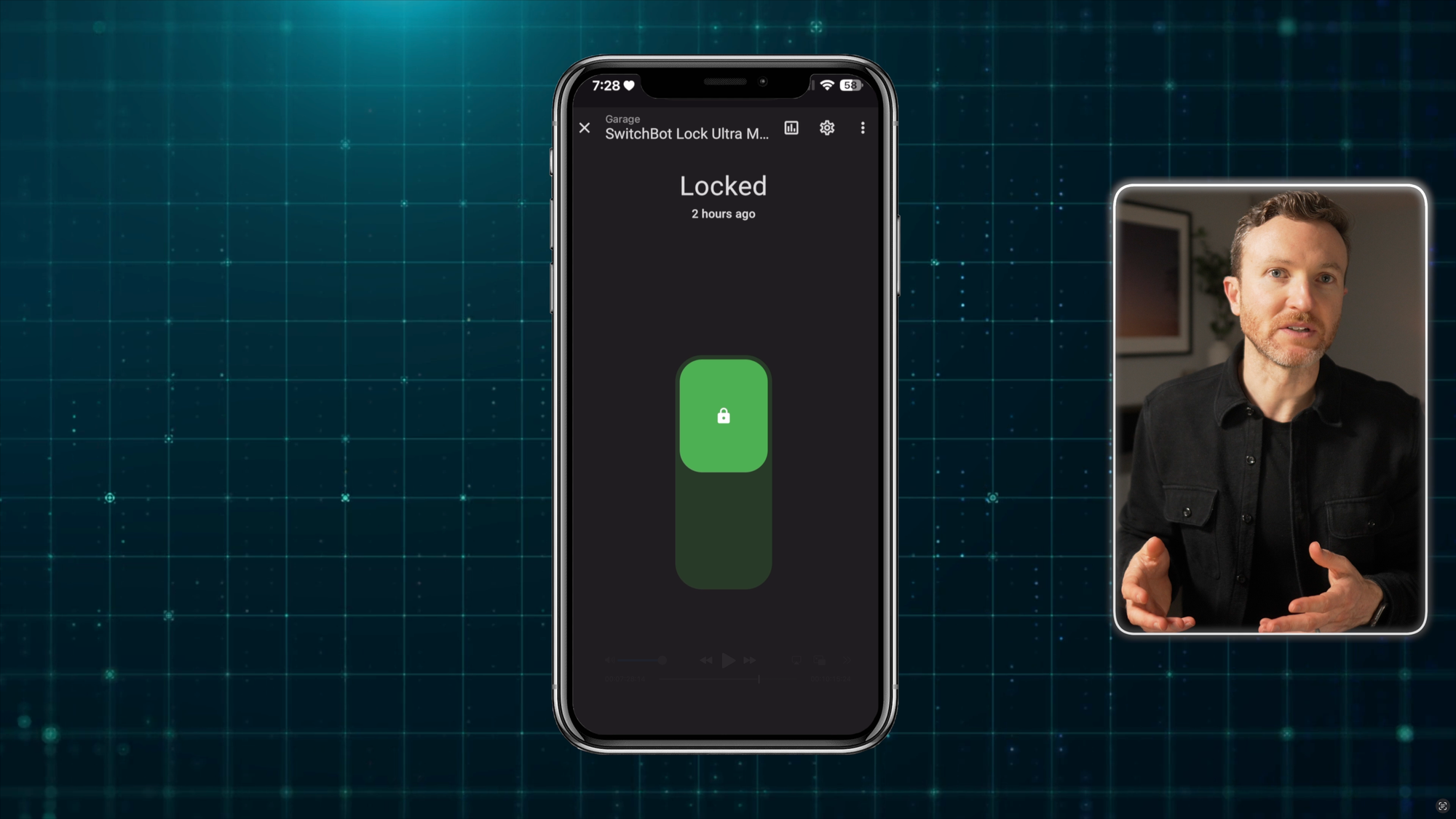
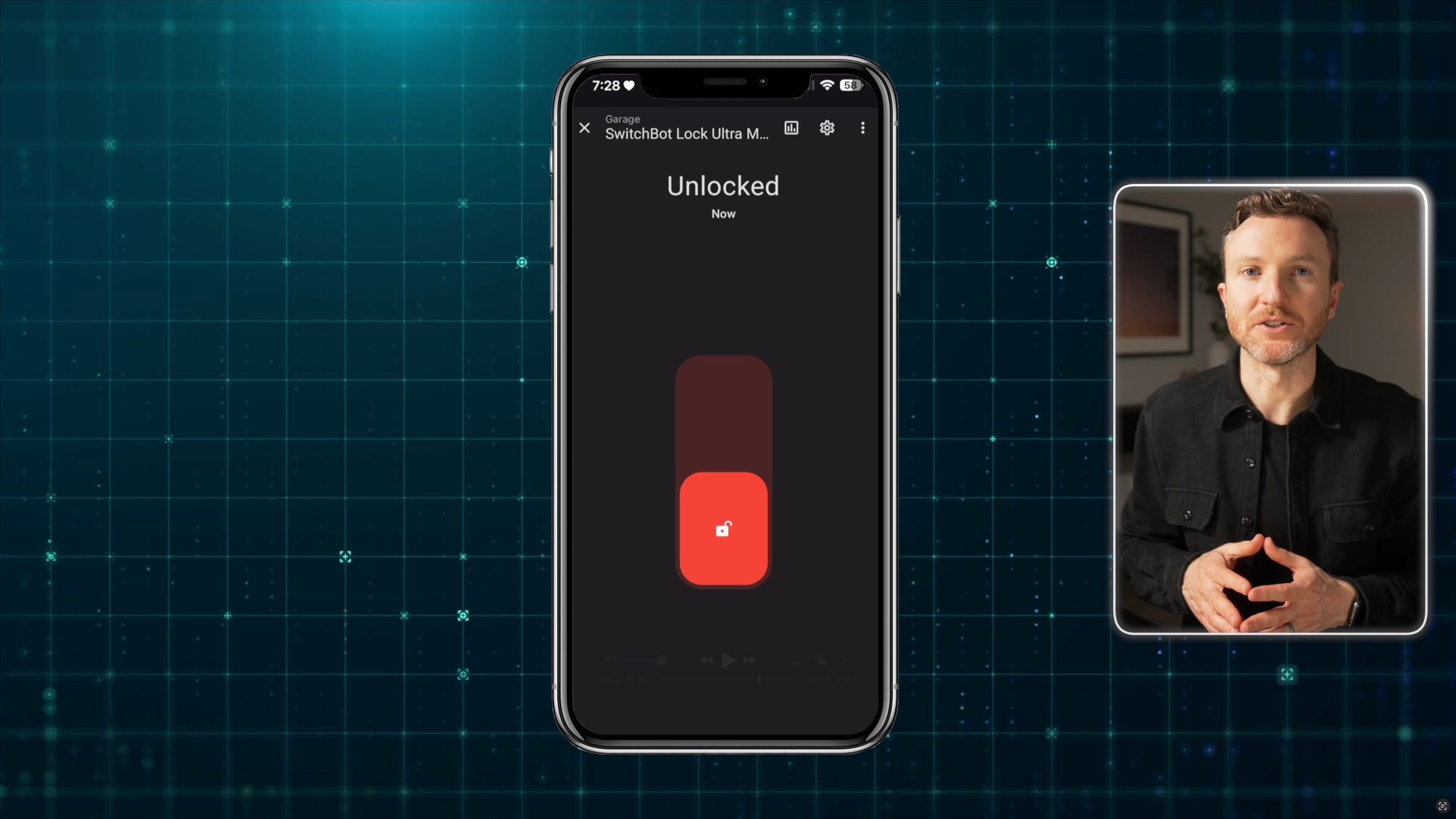
SwitchBot Lock Ultra Combo: Smart Home Setup
What I Like
There are several things that I like about the Lock Ultra Vision Combo, starting with its primary feature: facial recognition. It’s so quick to detect and recognize a face, that I was often surprised at how fast my door was unlocking.
Although I will say, this does open up the possibility that it could unlock without you even intending for it to do so. I’m happy that they retained the option for fingerprint unlocking, along with the numeric keypad, since facial recognition may not work for everyone’s height in your home.
Also, having used the Lock Pro for the past year, I’m happy with the improvements in the Lock Ultra. It is simply faster and quieter than the prior generation, and these are improvements that I notice and appreciate every time I use it.
I am also glad that they cut the thickness of the lock by 50%, since the Lock Pro stuck out quite a bit from the door.
And, I like the 3-tier battery system, so running out of battery should never be a concern, and I don’t have to spend money on replacement batteries.






SwitchBot Lock Ultra Combo: What I Like
What to Improve
There are a couple things though that could be improved. The main one is that the facial recognition feature struggles in bright lighting conditions. If you’ve ever tried to use Face ID to unlock an iPhone in the bright sun, this probably sounds familiar to you.
I was easily able to add faces and unlock with my face in the shade. But, if there was bright sun, I really couldn’t do either. So, you’ll want to consider the environment where you will place this, and how sunny it may get at different times of day in that location.
The other thing to keep in mind is glasses. My iPhone has no issue recognizing my face with or without sunglasses. But, the SwitchBot app asks you to remove sunglasses when adding a new face. If I then wore sunglasses, it would not recognize me.
Now, I was able to get around this by adding a separate face for me wearing sunglasses, and then it worked, but I’m uncertain how that may impact lock security.
The final thing is where you place the Keypad Vision, as the placement location can be awkward. Keypad Vision must be at a certain height for facial recognition to work. It also must be several inches away from the door frame.
Because of my height and the grooves in our door, I had to place the Keypad Vision up high and in the middle of the door, resulting in a slightly awkward appearance.


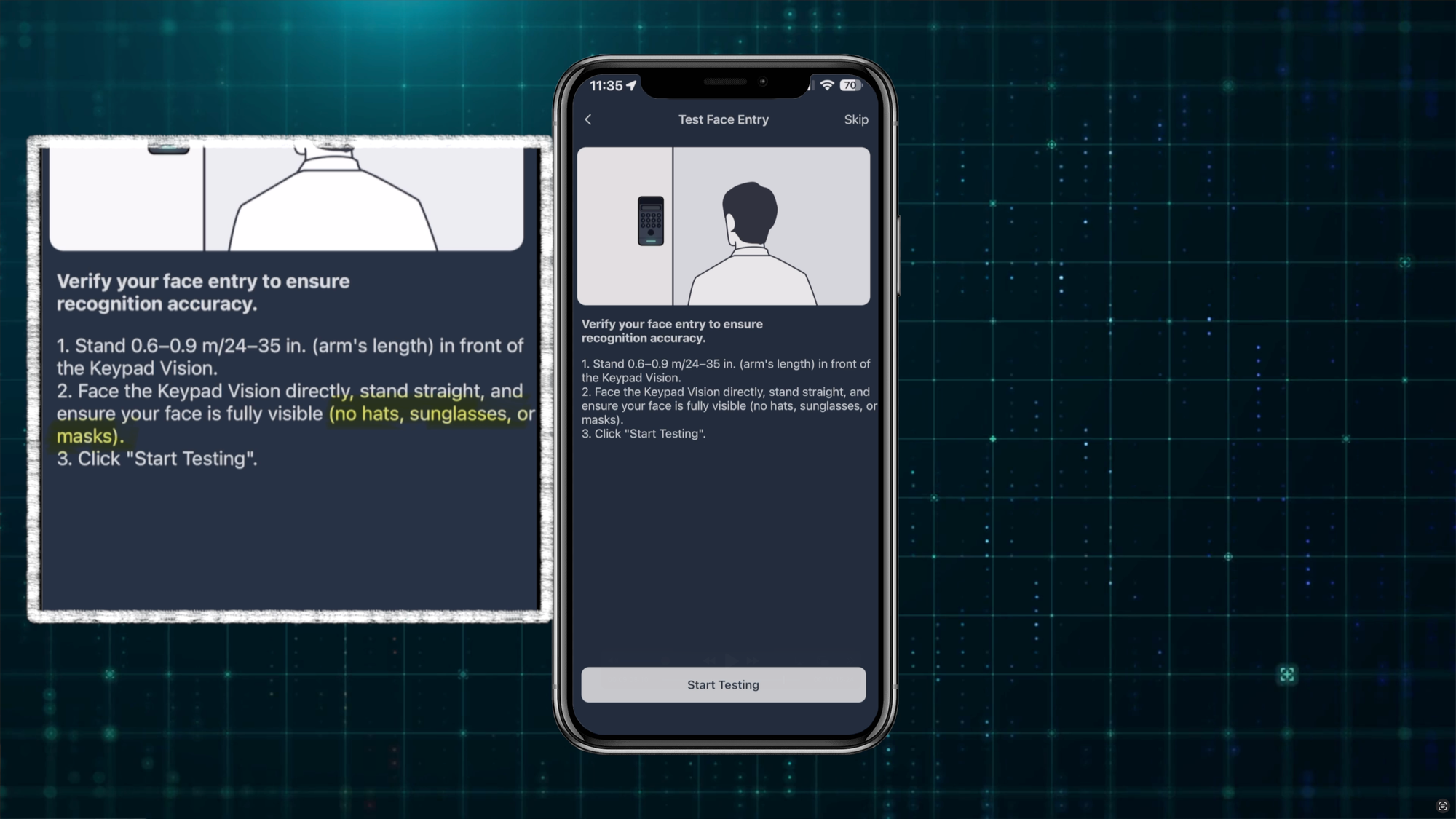



SwitchBot Lock Ultra Combo: What to Improve
Final Thoughts
The Lock Ultra Vision Combo shown here will cost $249.99 in the US. While that’s not cheap, it’s right in line with other premium smart locks, and at that price it includes facial recognition and a Matter-enabled hub for adding other SwitchBot products.
Facial recognition on a smart lock is not new, but it is rare, and this is the first retrofit smart lock to do it. In my experience, it’s similar to moving from Touch ID to Face ID on an iPhone: Both are quick and secure, but facial recognition is just faster.
Let me know what you think of facial recognition smart locks down in the comments.
Watch on YouTube
Featured Tech
Here is a 15% OFF discount code: 15OFFXQ522 (valid from May 22, 2025 to June 5, 2025).
SwitchBot Lock Ultra Vision Combo
*US ($249.99)
Webstore: https://bit.ly/3FgeQQz
*UK(£299.99)
Webstore: https://bit.ly/3FhilpU
*EU (€299.99)
Webstore: https://bit.ly/4kuyesf
SwitchBot Lock Ultra Touch Combo
*US ($209.99)
Webstore: https://bit.ly/3FgeQQz
Amazon: https://amzn.to/3T7xEER
*UK(£249.99)
Webstore: https://bit.ly/3FhilpU
*EU (€249.99)
Webstore: https://bit.ly/4kuyesf