Guests Hate Your Smart Home? Here’s the Fix
How I’ve created an easy guest mode for my smart home using Home Assistant, including how it works and how to set it up yourself.
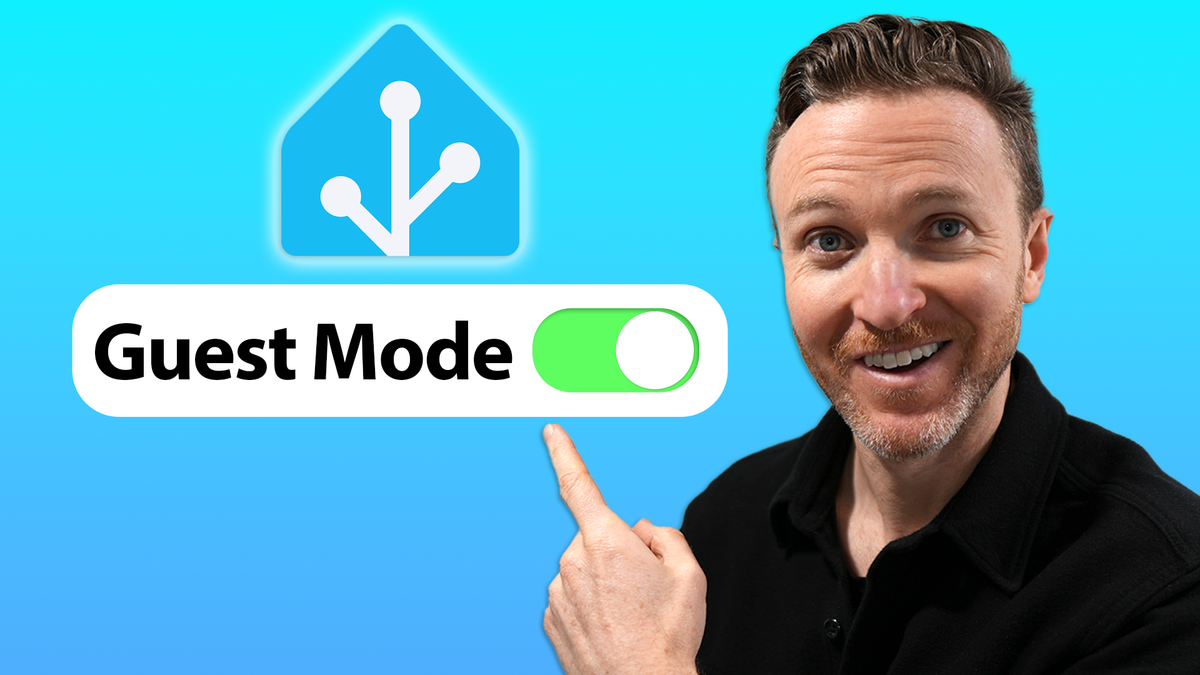
Introduction
Smart homes are great but they can be a real challenge when you have guests over. Lights that automatically turn on or off can be confusing if not frustrating for a guest. There are many ways to approach this. I’ll show you how I’ve created an easy guest mode for my smart home using Home Assistant, including how it works and how to set it up yourself.
I’ll also show you additional ways that you can consider implementing a guest mode, and why I decided against them, since what doesn’t work for me may work just fine for you.
Main Points
Guest Mode Overview
I’ve said several times before that there are four ways to control most everything in our smart home: automations, apps, voice, and physical buttons or switches. The latter is key both for other people living in your home and for your guests. That way, someone has the option physically flip something on or off.
But, that still may not be enough. For example, an automation could turn a light on when motion is detected, a guest could then decide to turn the light off at the switch, but as they move the light comes back on. What do you do about this?
Well, when it comes to a guest mode, there are two extreme ends of the spectrum: give your guests access to control all or at least part of your smart home, or shut everything down.
The first option may make it easier for your guests to co-exist alongside your smart home. In this scenario, you could give them a tablet with a smart home dashboard displaying the devices and services you want your guests to have access to, like smart lighting control.
The second option means your guests don’t have to adapt to anything - few or no automations are running, so they can operate like they would in any regular home.
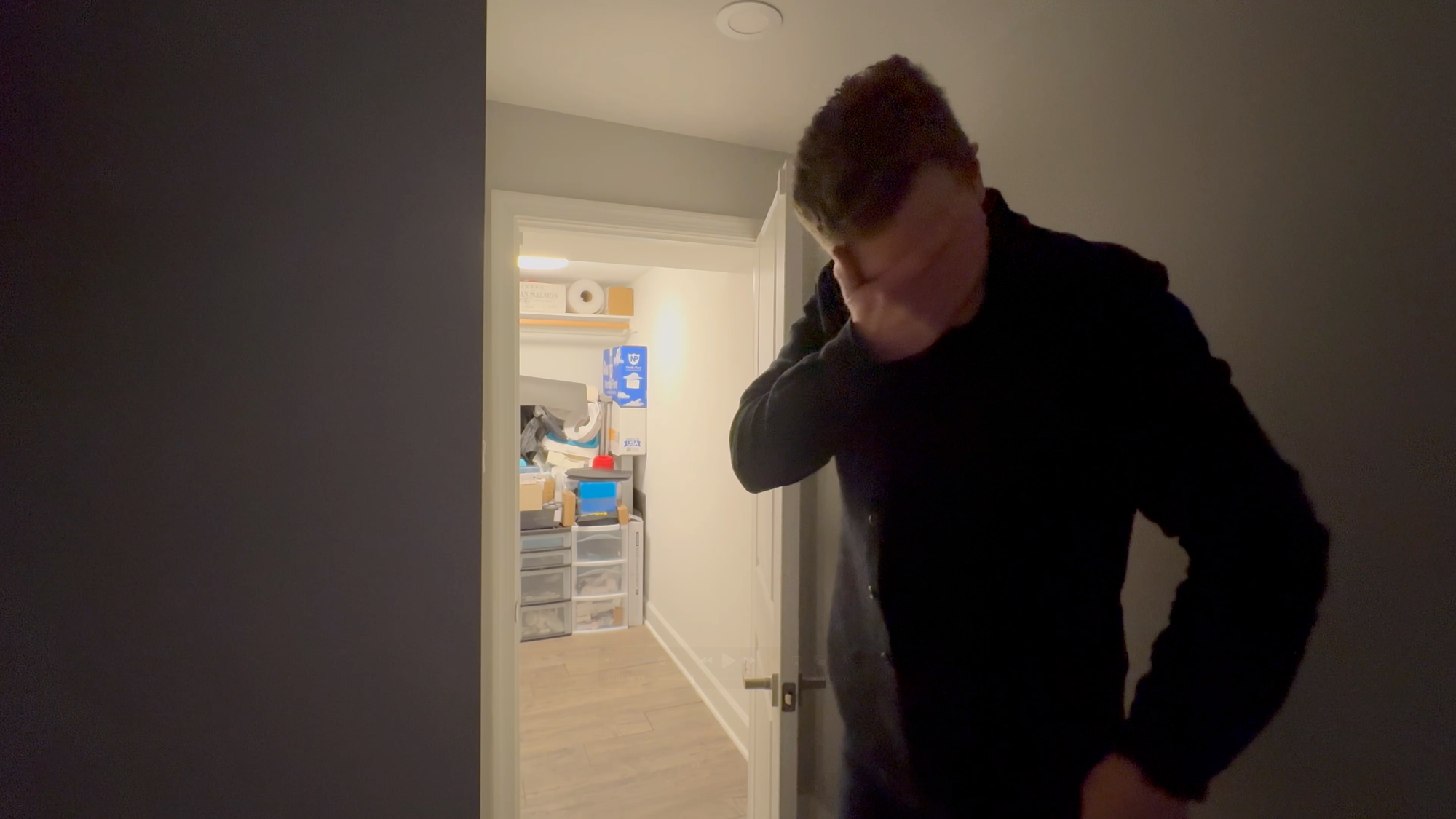
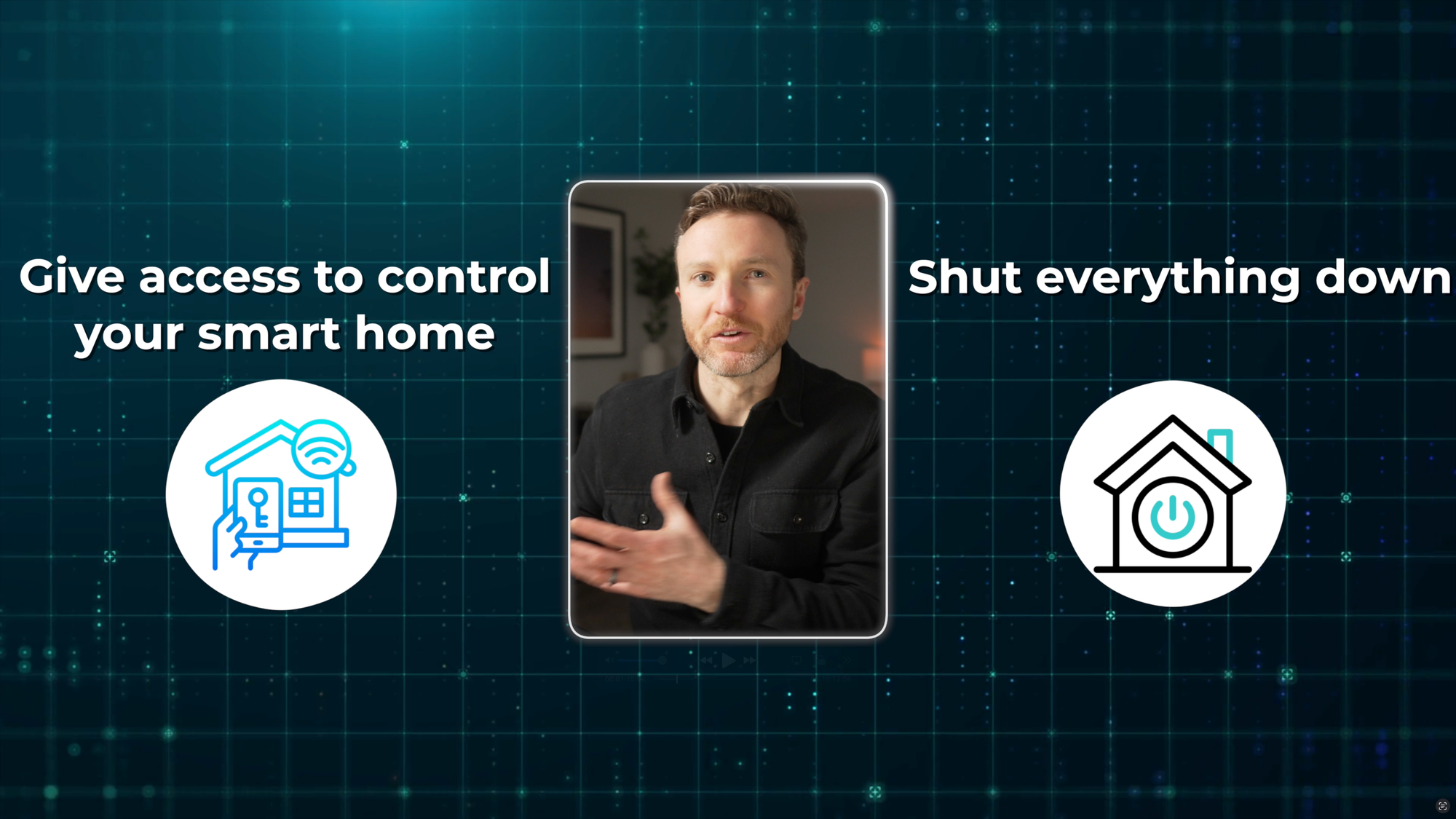
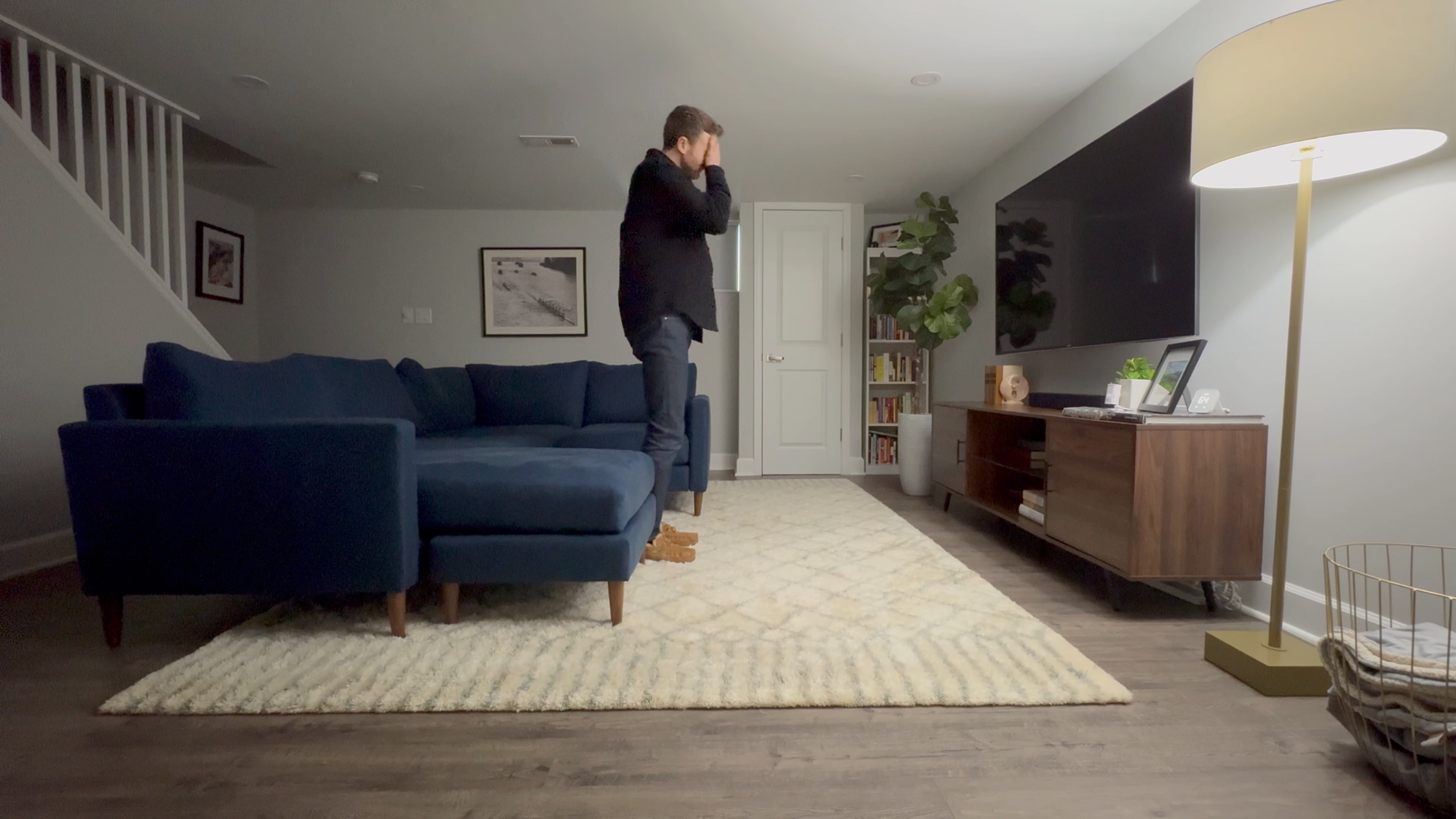
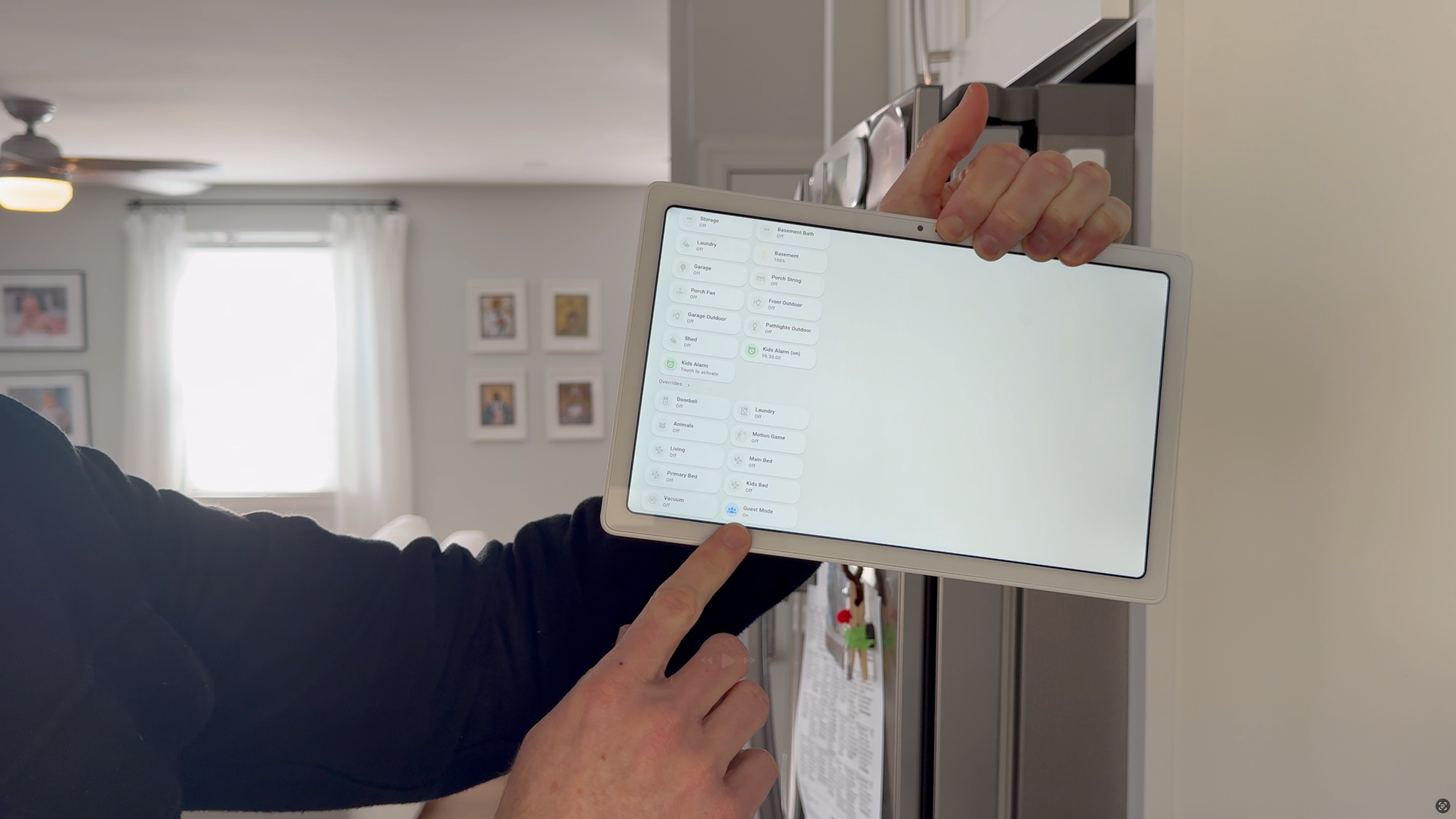
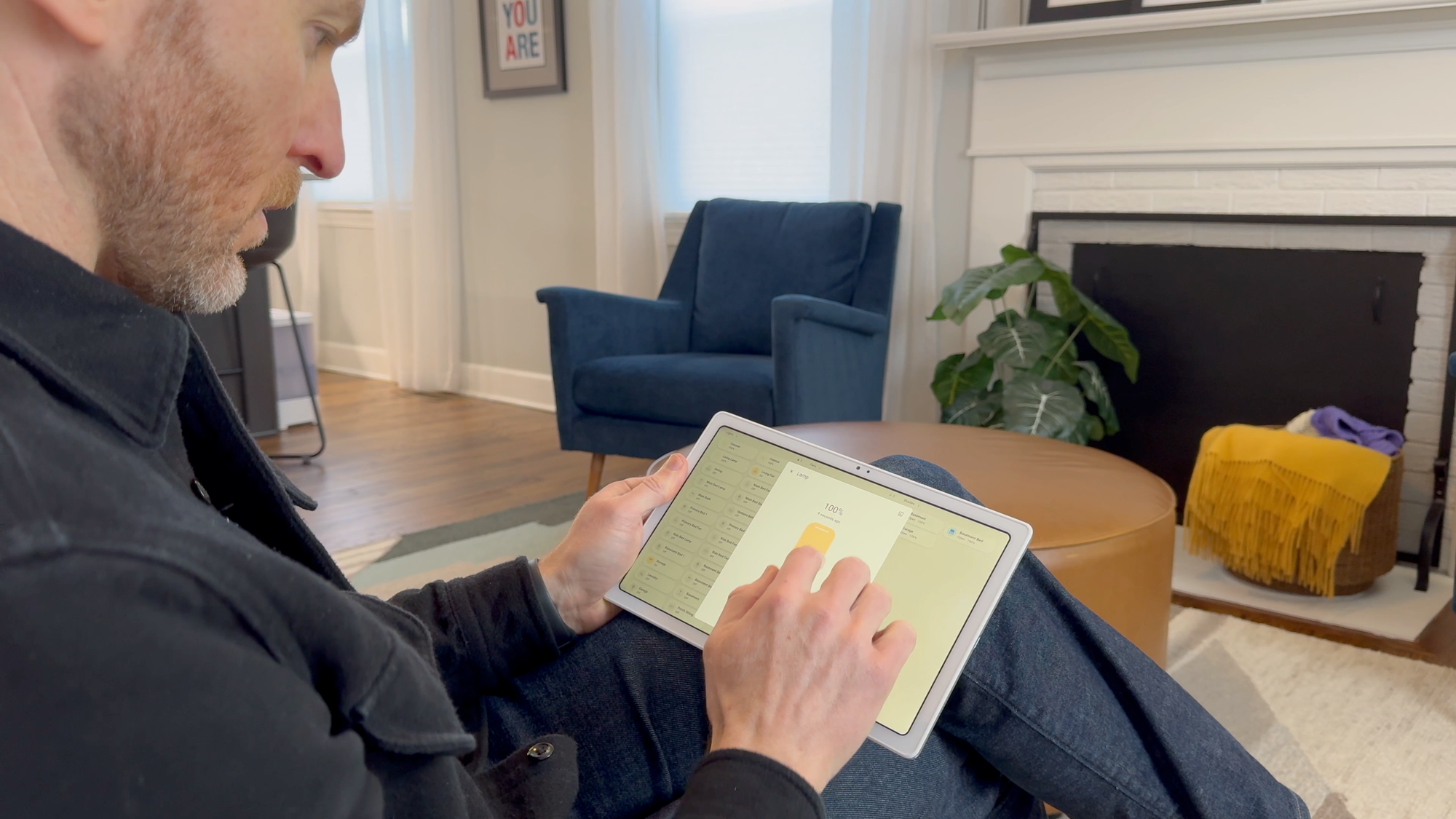
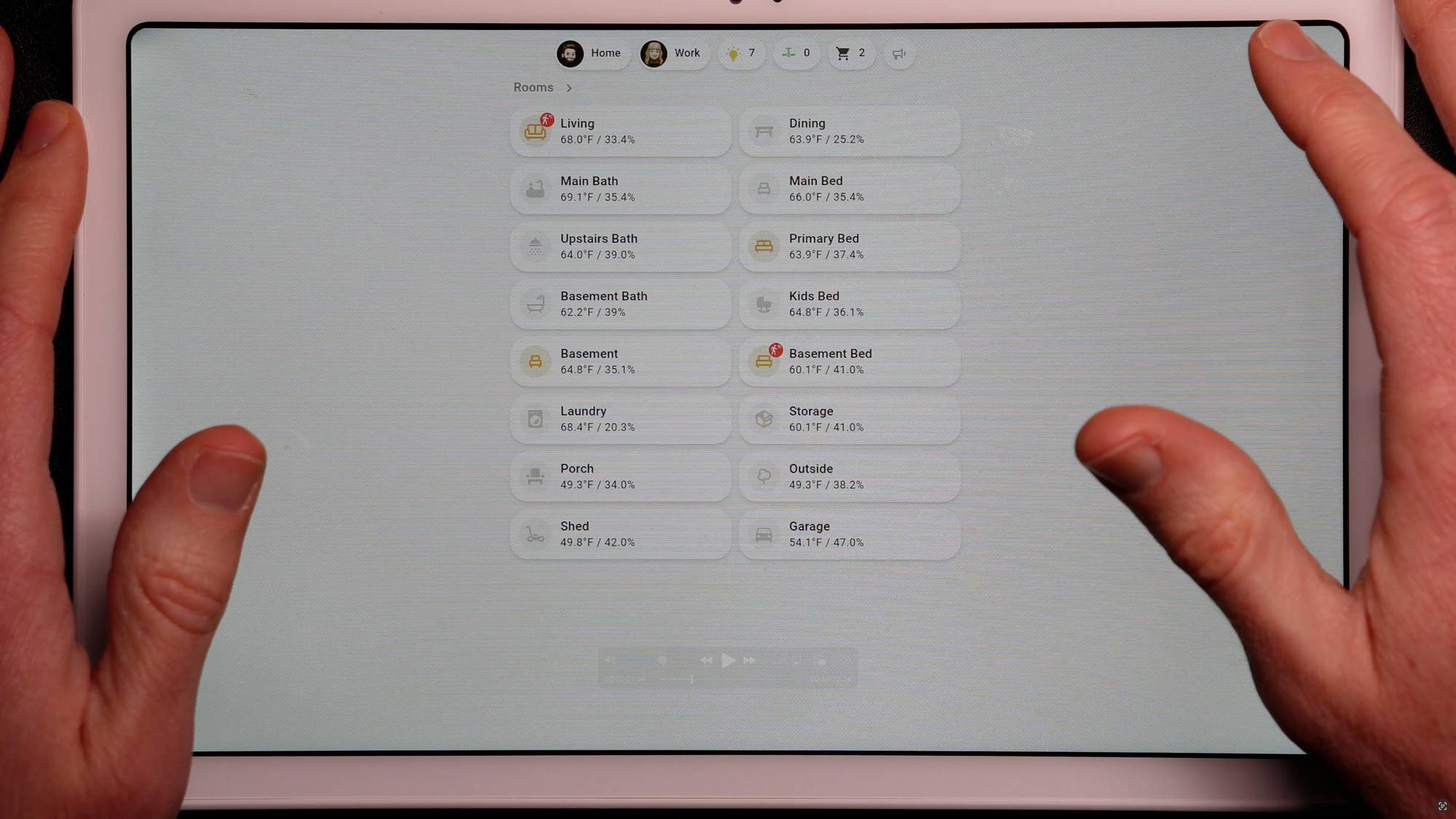



Home Assistant Smart Home Guest Mode: Overview
Types of Guests
Before I show you which approach I’m taking, it’s good to consider the different types of guests you may have in your home, and how you may want to tailor the experience for each.
There are at least two categories of guests that you want to consider: daytime guests, and overnight guests. A daytime guest is one who is visting but not sleeping at your home, whereas an overnight guest is spending the night. In that case, you’ll want to give special consideration for the room they are staying in, and any of its smart home devices or automations.
Depending on your needs, you could even take a more granular approach by having a separate way of going about this for family visting vs. a babysitter who is watching your kids for the evening.
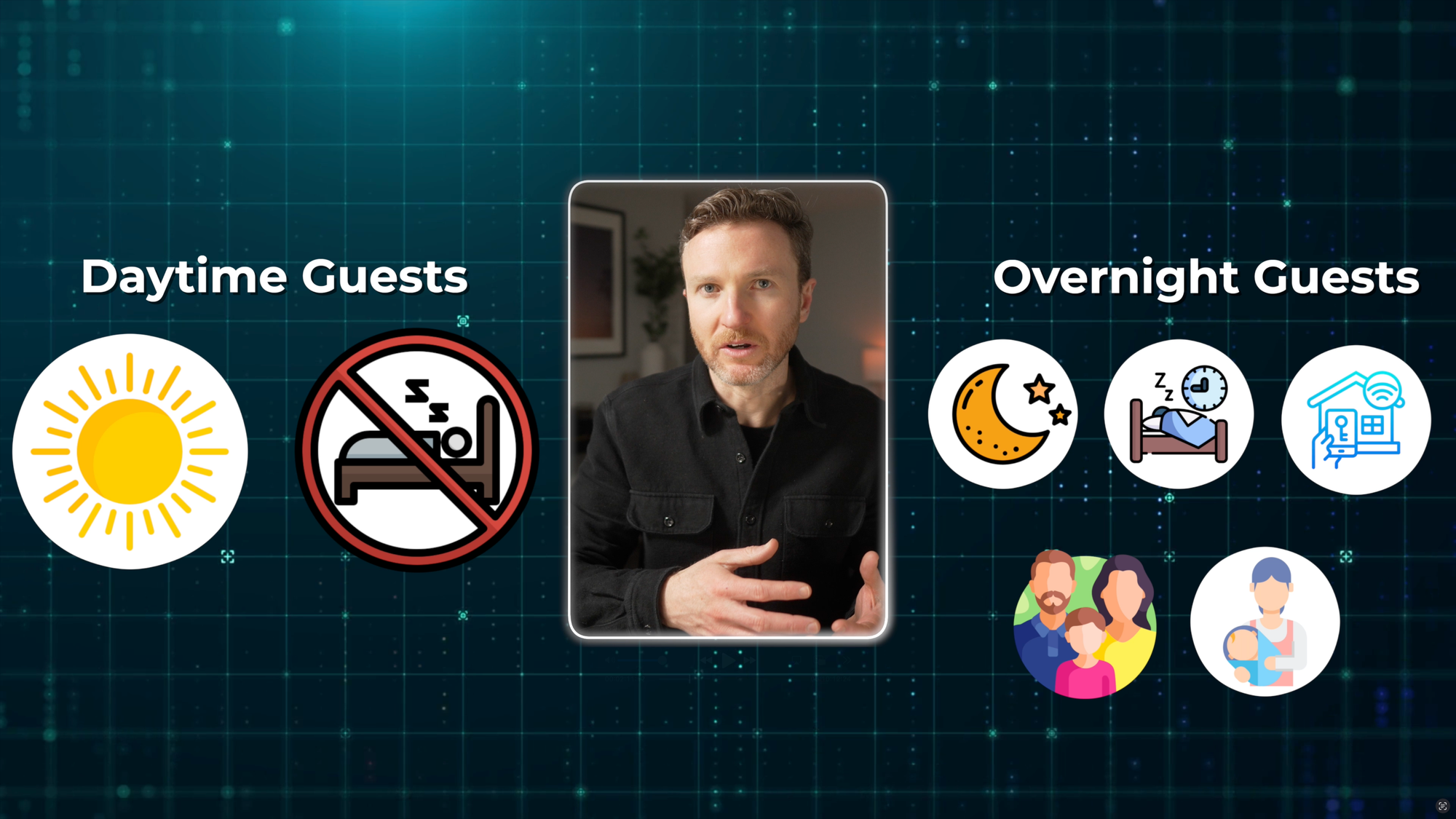
Home Assistant Smart Home Guest Mode: Types of Guests
My Approach to Guest Mode
My approach to guest mode is somewhat of a hybrid. In a single tap, I can deactivate many automations at once when guests are over, and then bring them all back with one more tap. Examples of automations that you might want to disable include those related to lights or ceiling fans turning on and off, or window shades opening and closing. You may also want to consider automations related to smart locks, thermostats, and robot vacuums and mops.
In addition to disabling certain automations, I also give my guests access to a wall-mounted tablet running a Home Assistant dashboard. I’ll go through each of these.
In my experience, house guests are not familiar with smart home technology. When we have people over, we don’t want them spending time learning how to exist in our home or stressing over how things as simple as lights are supposed to work.
For that reason, I have the option to disable specific automations from running by tapping one button on a Home Assistant dashboard, or from a physical, wireless button.
Virtual Button
To disable automations, I created a toggle helper, also called an input boolean, called Guest Mode. An input boolean is just a virtual switch that has either an “on” or an “off” state. Then, I created a condition in certain automations that this toggle helper must be switched off for the automation to run. If the toggle helper is flipped on because guests are over, then the automation will not run.
To create this, in Home Assistant go to Settings > Devices & services > Helpers > Create Helper > Select Toggle > Give it a name like Guest Mode > Choose an icon if you’d like > Click Create.
To add this to your automations, go to Settings > Devices & services > open the automation you’d like to disable during Guest Mode > click Add Condition” under “And If” > Choose Entity > State > Search for and select Guest Mode or whatever you named your toggle helper > Select “Off” from the State dropdown > Save the automation.
Remember that conditions are processed in order they are listed, so if you have multiple conditions and the first one fails, it will not proceed to evaluate the other conditions — the automations just stops from being fully executed.
Once you you’ve got the input boolean created and added to an automation, you’ll want a way to quickly flip the toggle helper on and off when guests arrive and leave.
One option is to add a button to your Home Assistant dashboard. To do this, click the pencil icon in the upper right to edit your dashboard > click “+” to add a new card > search for an “entity” card. I’m using the Mushroom Entity Card purely for aesthetic reasons, but you can just use the stock button card. I’ll leave a link in the description if you want to learn more about my Mushroom dashboard.
From the card, search for your entity and select it. Then, under Tap Behavior, choose Perform Action > select Input boolean: Toggle for the action > choose your toggle helper entity. Now, you can tap the card on your dashboard to toggle the guest mode on and off in just a second.
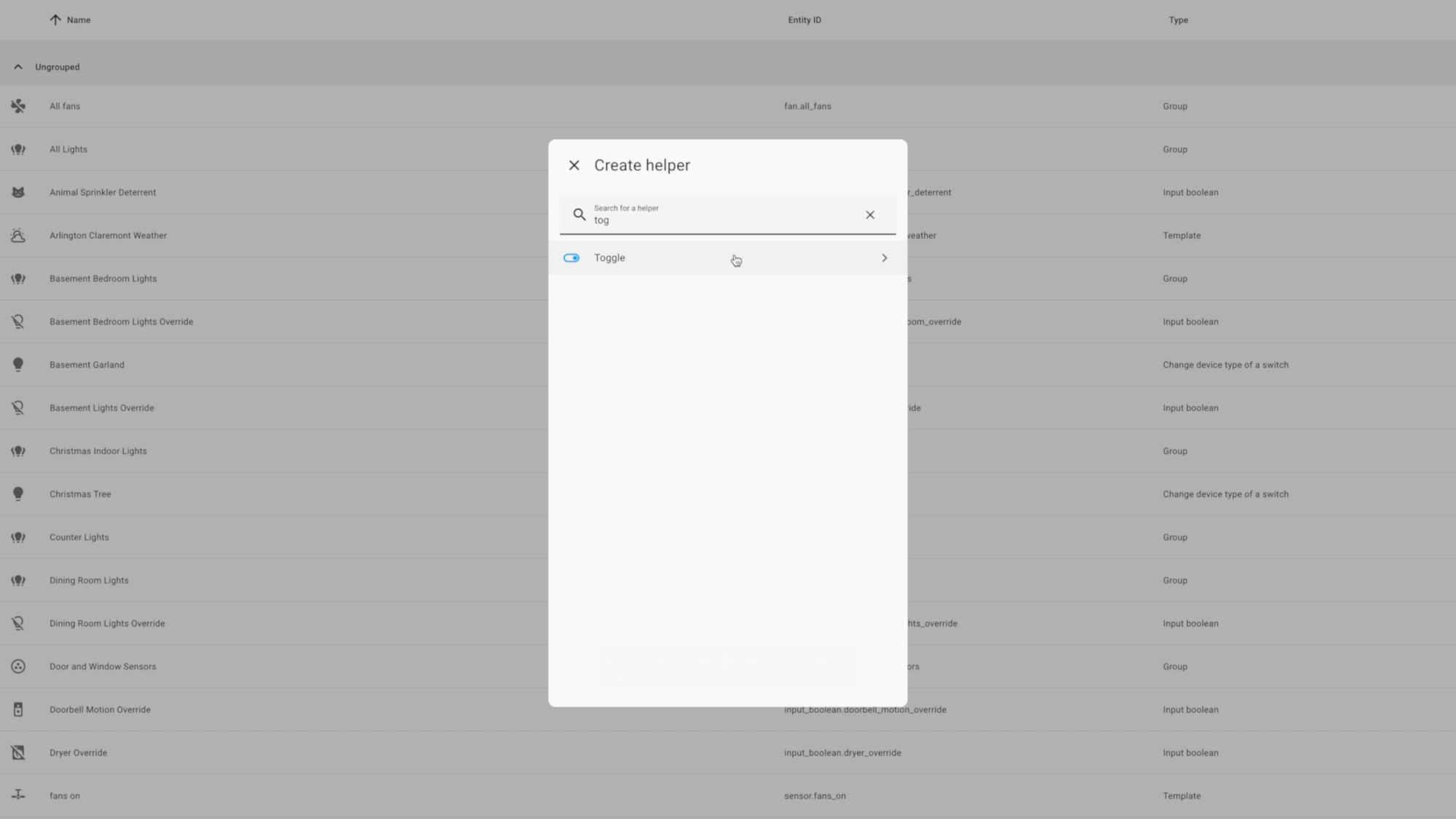
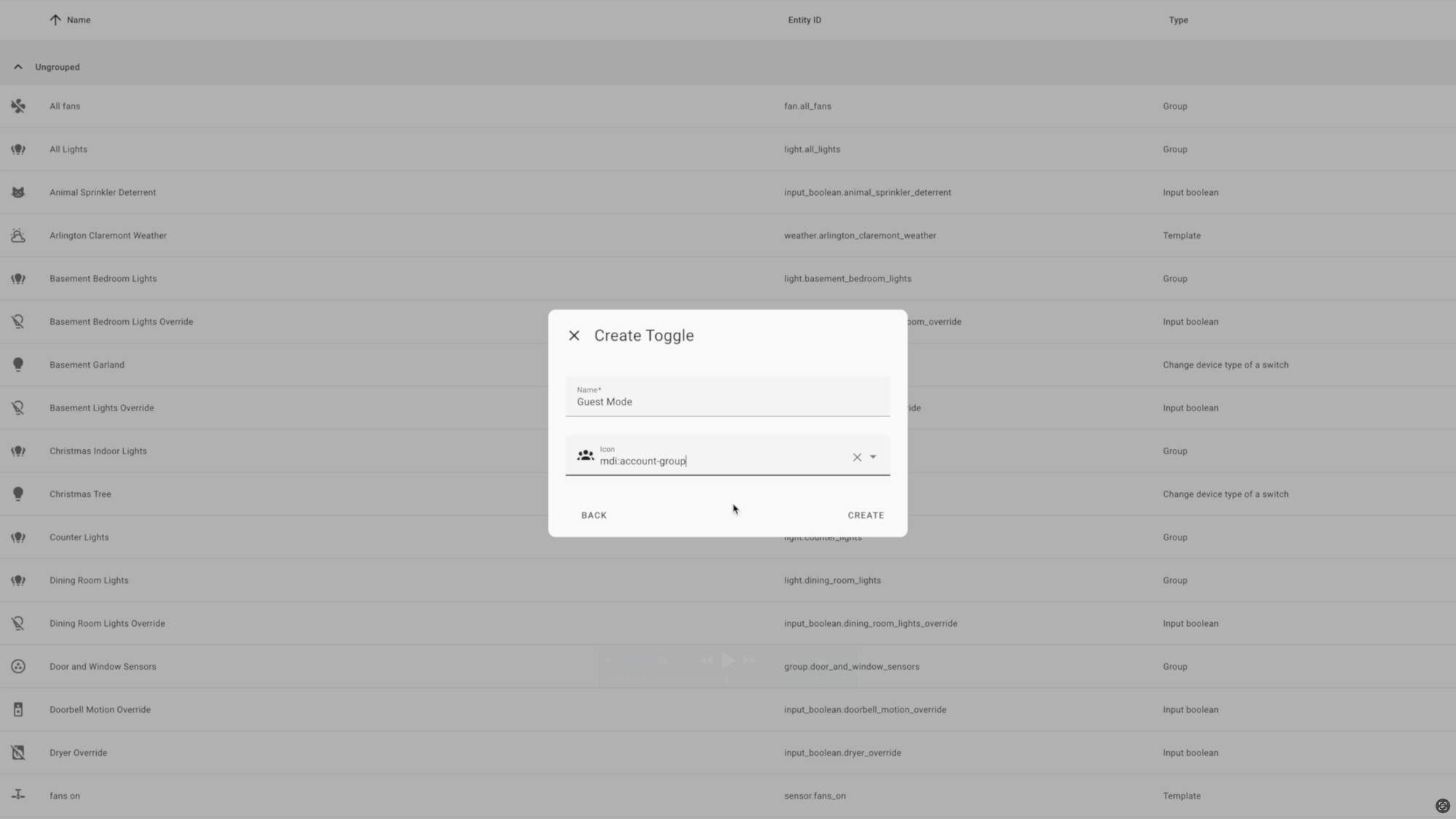
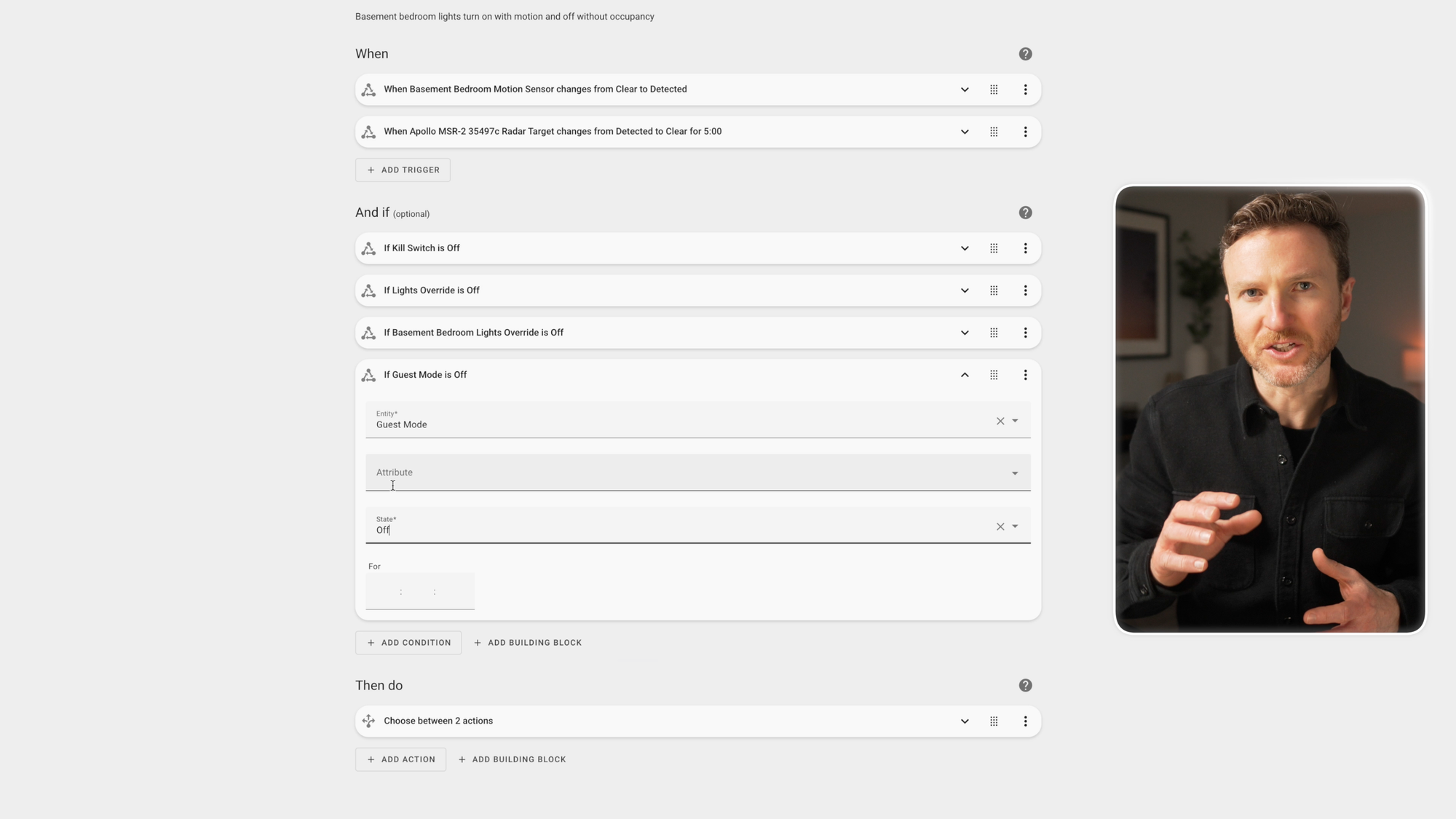
Home Assistant Smart Home Guest Mode: Virtual Button
Physical Button
To make it even easier, you can add a physical wireless button that you can tap to enable or disable guest mode. I’m doing this with a ThirdReality Smart Button. I’ll leave a link to my overview of smart buttons for Home Assistant if you want to check it out. You could also achieve the same outcome with a smart switch on the wall that allows for multiple input types or has multiple buttons.
For this, I created an automation with two triggers: single tap, and double tap. I clicked the three dots next to each trigger and selected Edit ID, and then gave each trigger a unique name.
For the actions, I’m using the Choose function, with a condition based on which trigger was triggered: a single tap, or a double tap. For the first option, if a single tap was triggered, it turns on the input boolean for guest mode. Since the physical button provides no visual cue on the state of this input boolean, I added an additional action to send a notification to my phone and to announce over the smart speakers that Guest Mode was turned on, but it will only play that announcement when we are not asleep.
For the second option, if a double tap was triggered, it turns off the input boolean for guest mode. Once again, it sends me a notification and plays an announcement that the guest mode was turned off.
For the dashboard button that I showed earlier, you could instead choose to run a script that not only toggles the input boolean on or off, but also sends a notification and an announcement like I did for the physical button. However, I chose not to do this though because unlike the physical button, the virtual button on the dashboard already has a color and a state indicator telling me if guest mode is on or off.

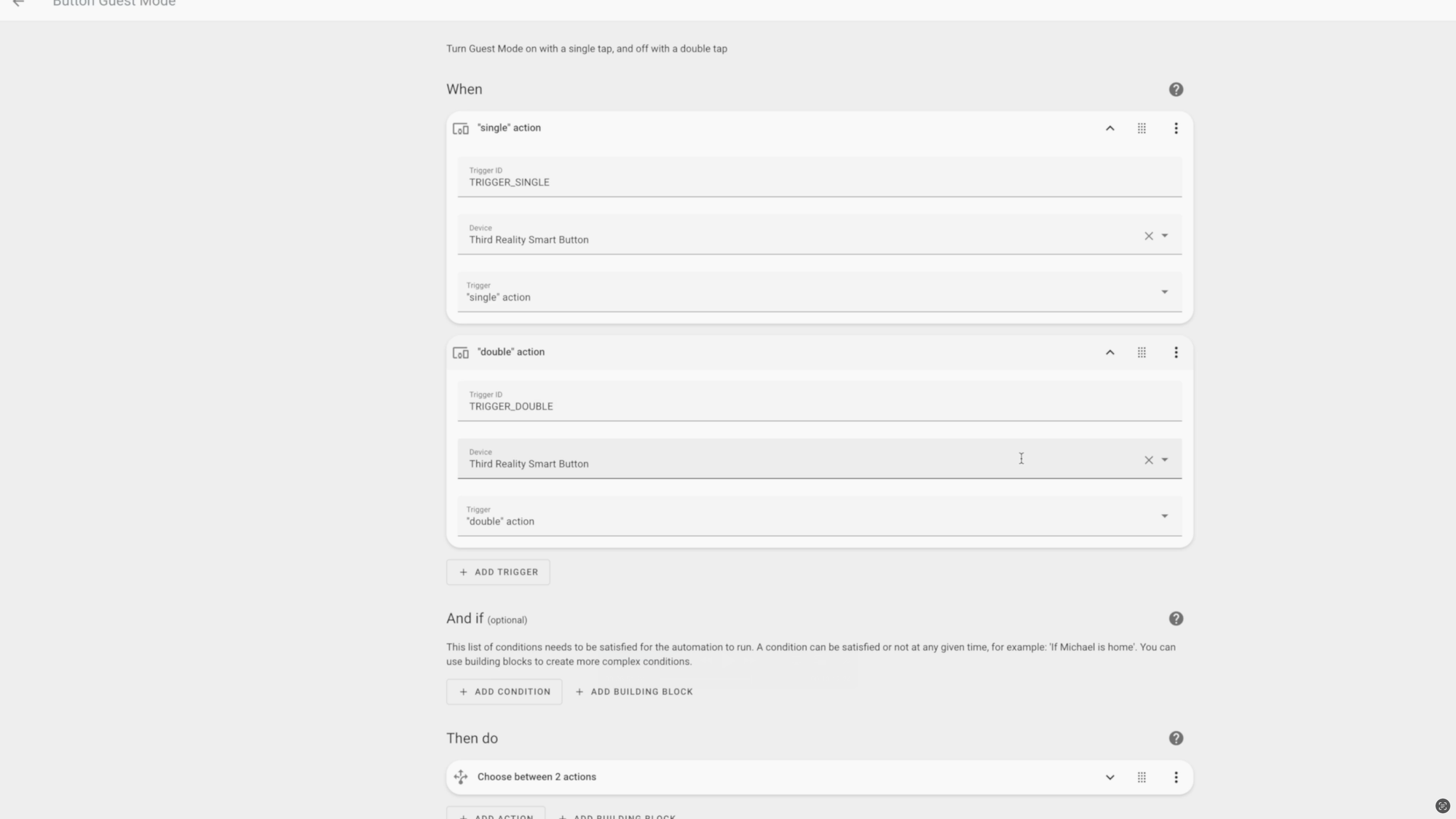
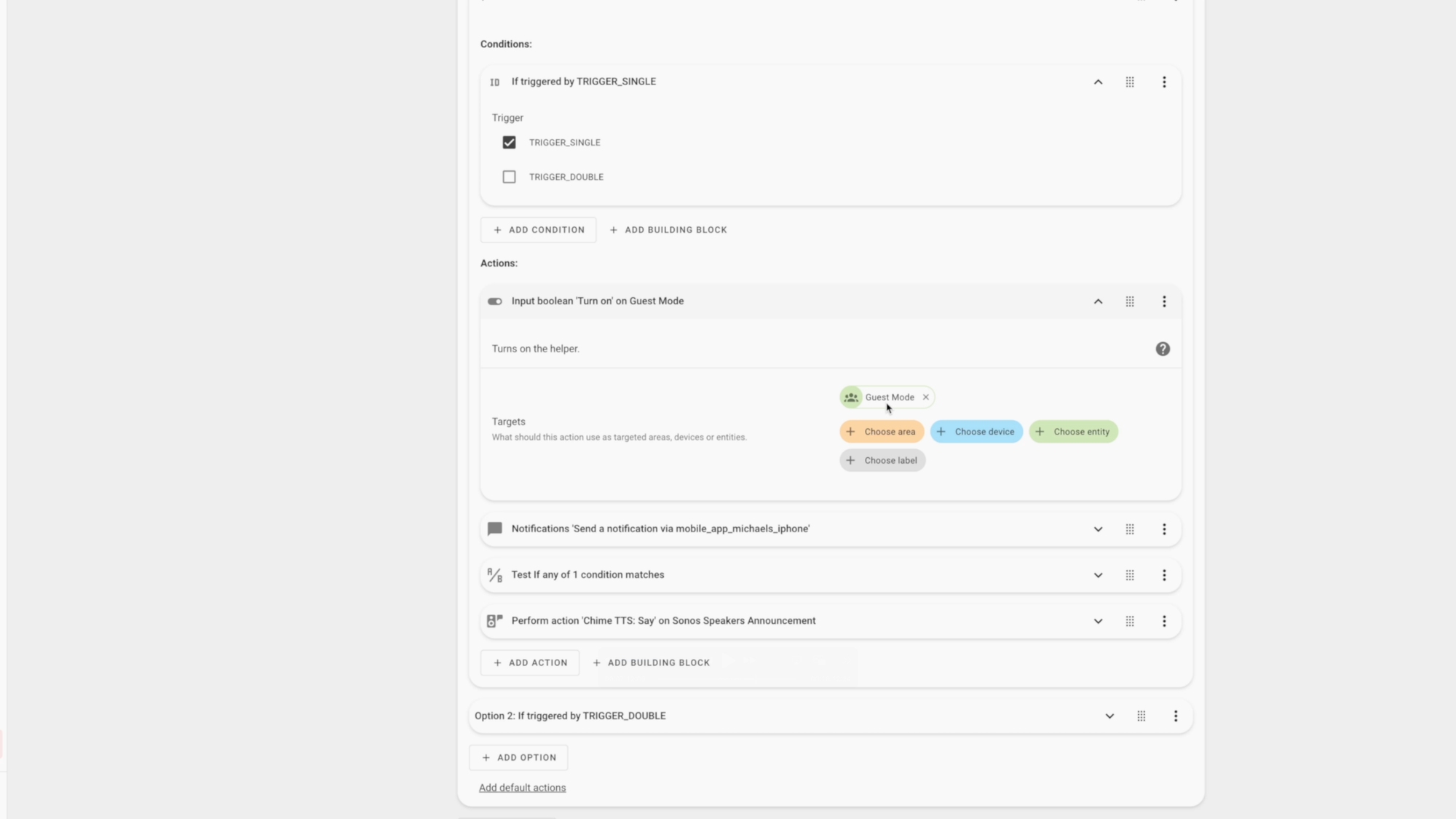
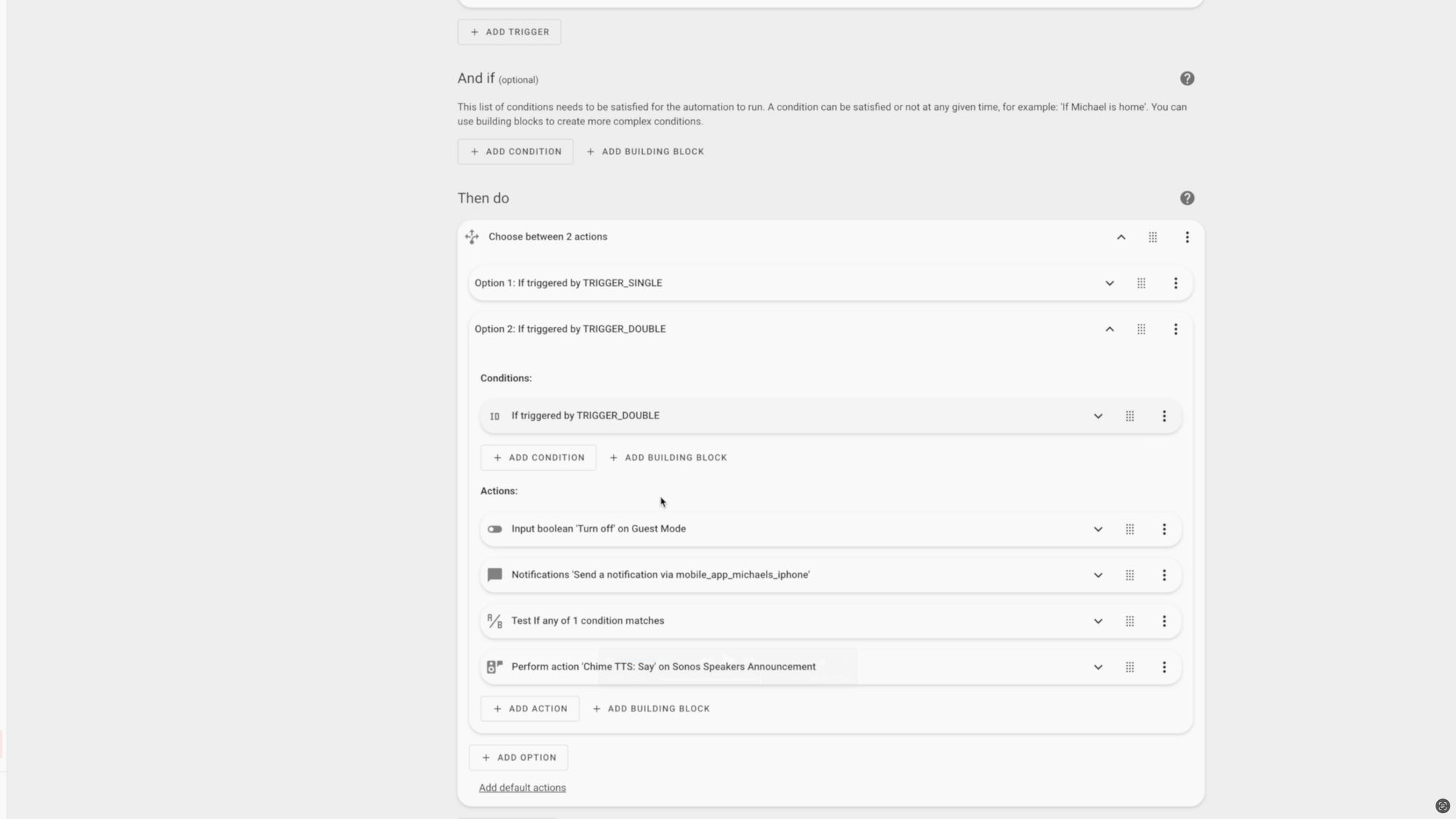
Home Assistant Smart Home Guest Mode: Physical Button
Tablet Dashboard
In my view, you could just stop there and you’d have functioning guest mode. But, I also decided to give my guests access to a wall-mounted tablet that displays only specific parts of a Home Assistant dashboard. Since I’m using Fully Kiosk Browser on an Android tablet, I’m able to configure the device to only display the Home Assistant dashboard whenever the device awakes or is turned on. Kiosk mode will also limit access to the side bar and to the header.
On the tablet, you could choose to display your entire main dashboard for controlling your home, only certain components of your dashboard, or a separate dashboard just for guests.
However you choose to approach this, I recommend creating a guest user account in Home Assistant that does not have Administrator privileges, and logging in to the tablet using that guest account instead of your Administrator account.
I decided to restrict certain parts of our dashboard to only be visible to certain users. This way, for example, I can let the guest user account view lighting controls, but not security-related ones.
To do this, open your dashboard in Home Assistant > click the pencil icon in the upper right to edit the dashboard > click the pencil icon on the section or card that you want to edit > select Visibility > add condition > User > select the users that you want to have access > click Save.
With all that said, in my experience, these tablet dashboards for guests don’t get a ton of use, because it requires a behavior change for the guests. If nothing else, it is a fun little project and it may look cool to you on the wall, but maybe no one else.
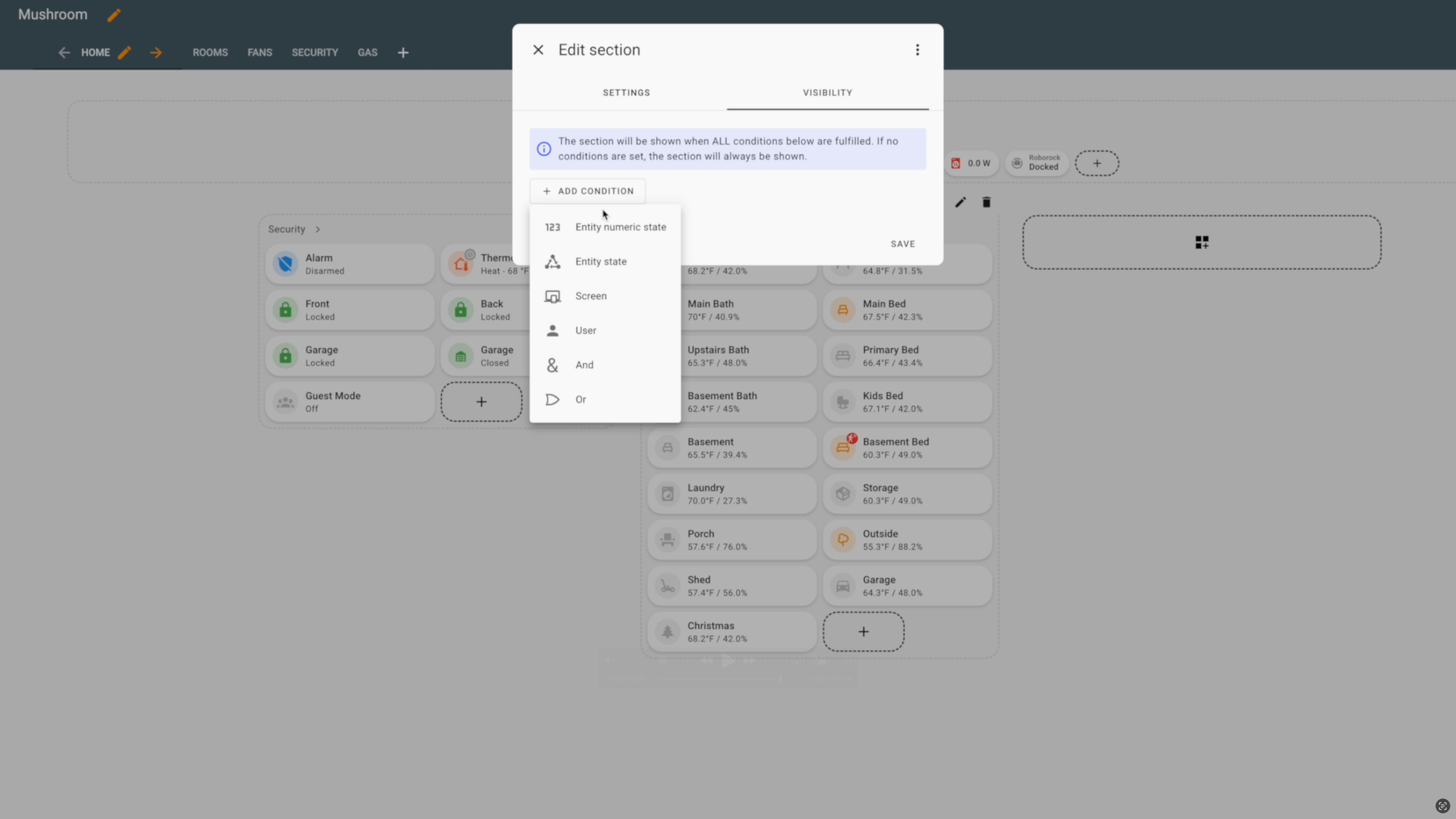
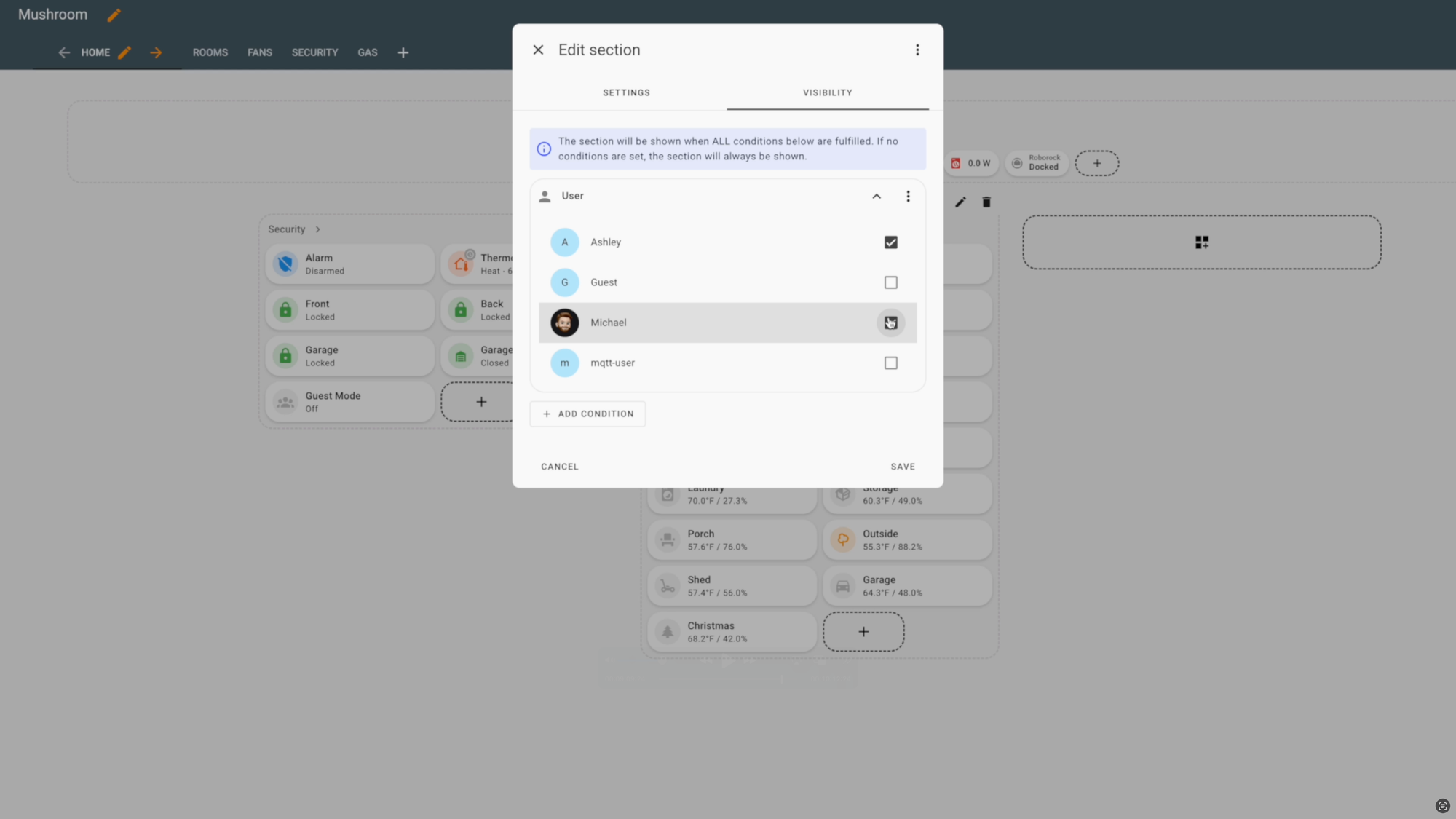
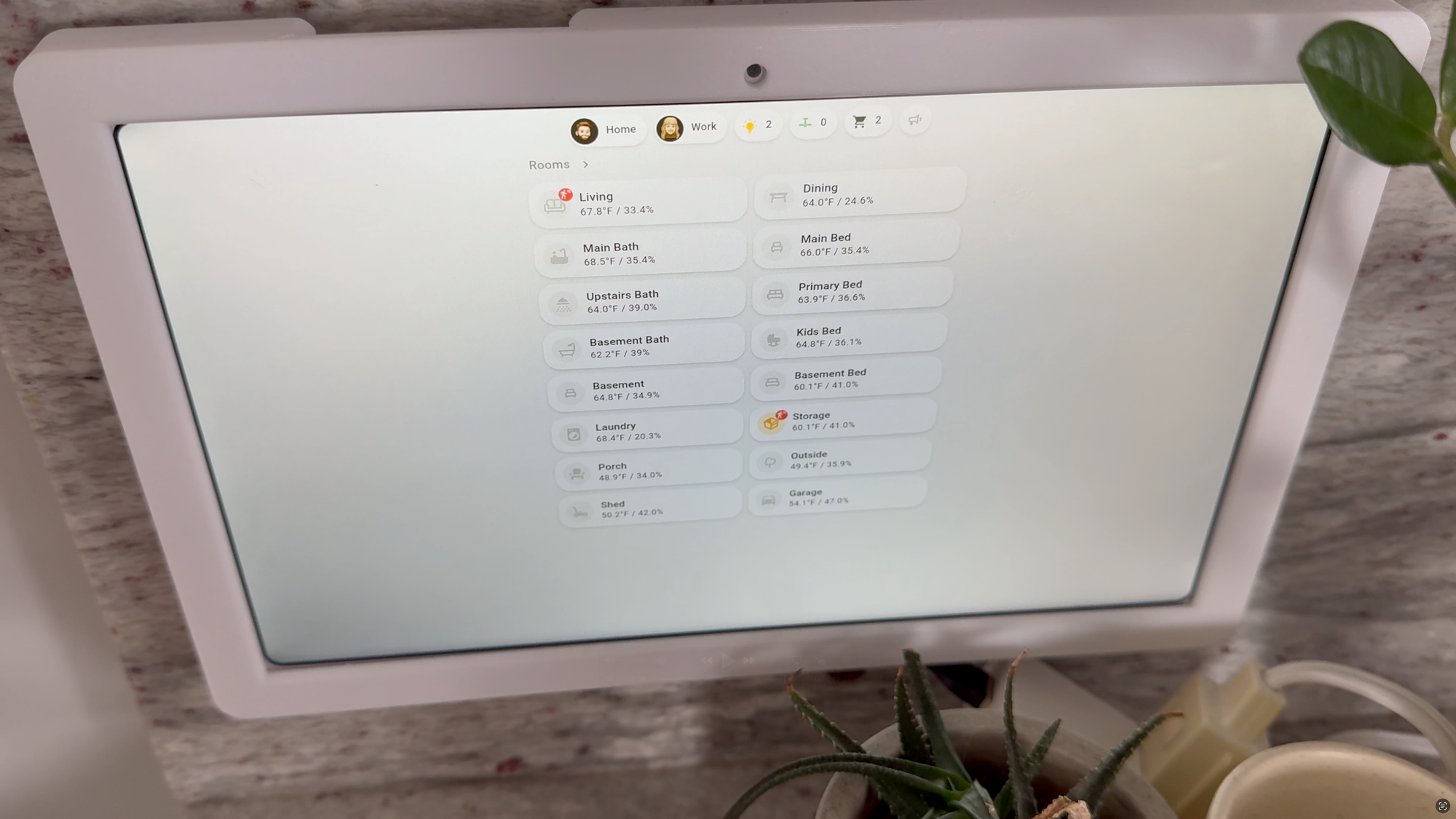
Home Assistant Smart Home Guest Mode: Tablet Dashboard
Additional Options
There are other ways that you could go about creating a guest mode in Home Assistant. You could create dedicated user accounts for your guests, and have them install the Home Assistant companion app on their phone. This probably only makes sense for long-term guests. Personally, I’m never looking to download an app just to visit someone else’s home.
Another option for iOS users is to make your Home Assistant entities available in Apple Home by using the integration HomeKit Bridge. Then, you can invite those guests to join your Apple Home by clicking t he “+” icon > Add people > inviting a guest, and you can restrict their access to certain accessories or on a certain scheduled. But again, I didn’t want my guests to feel like they needed to access an app to control stuff.
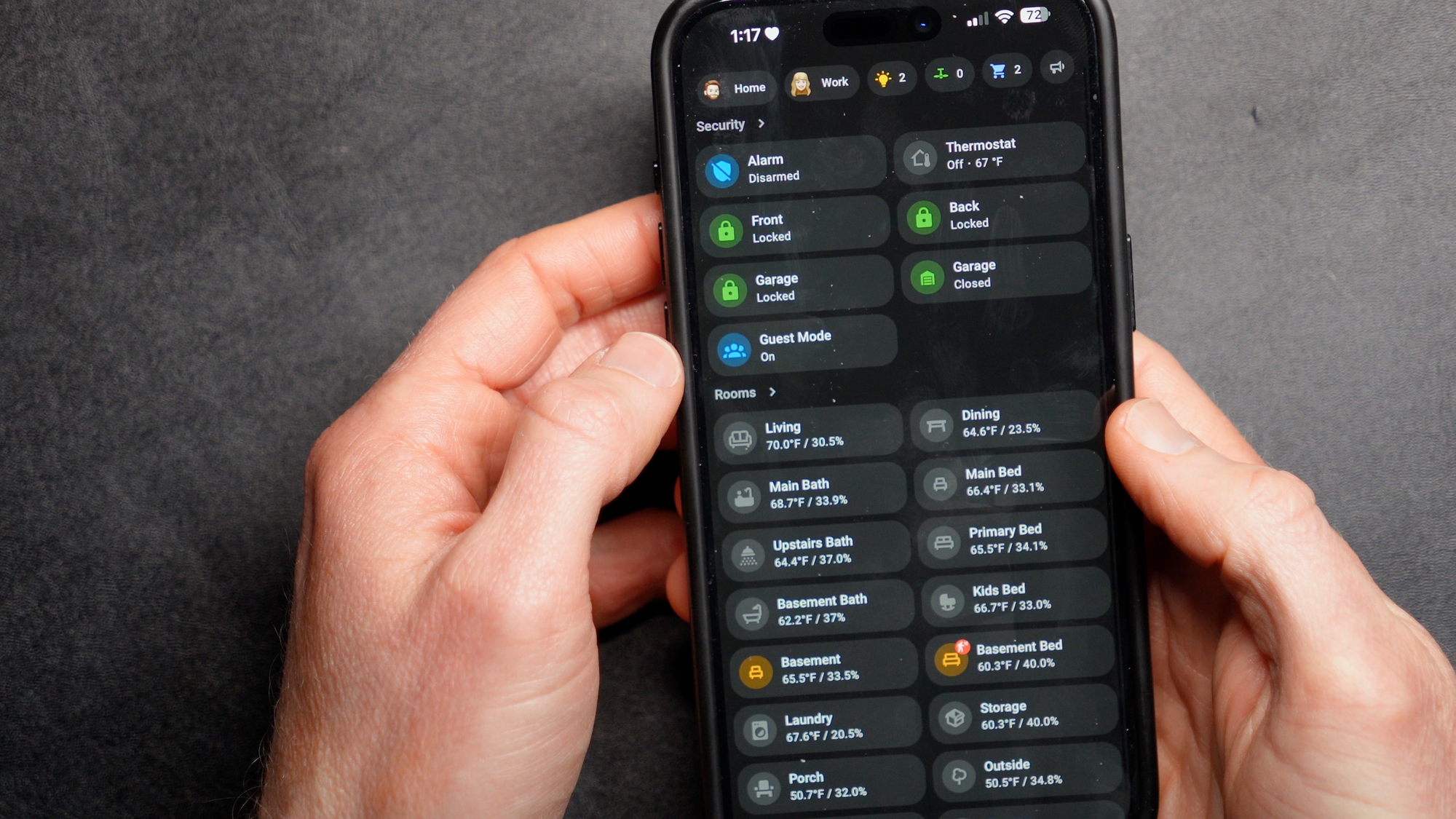
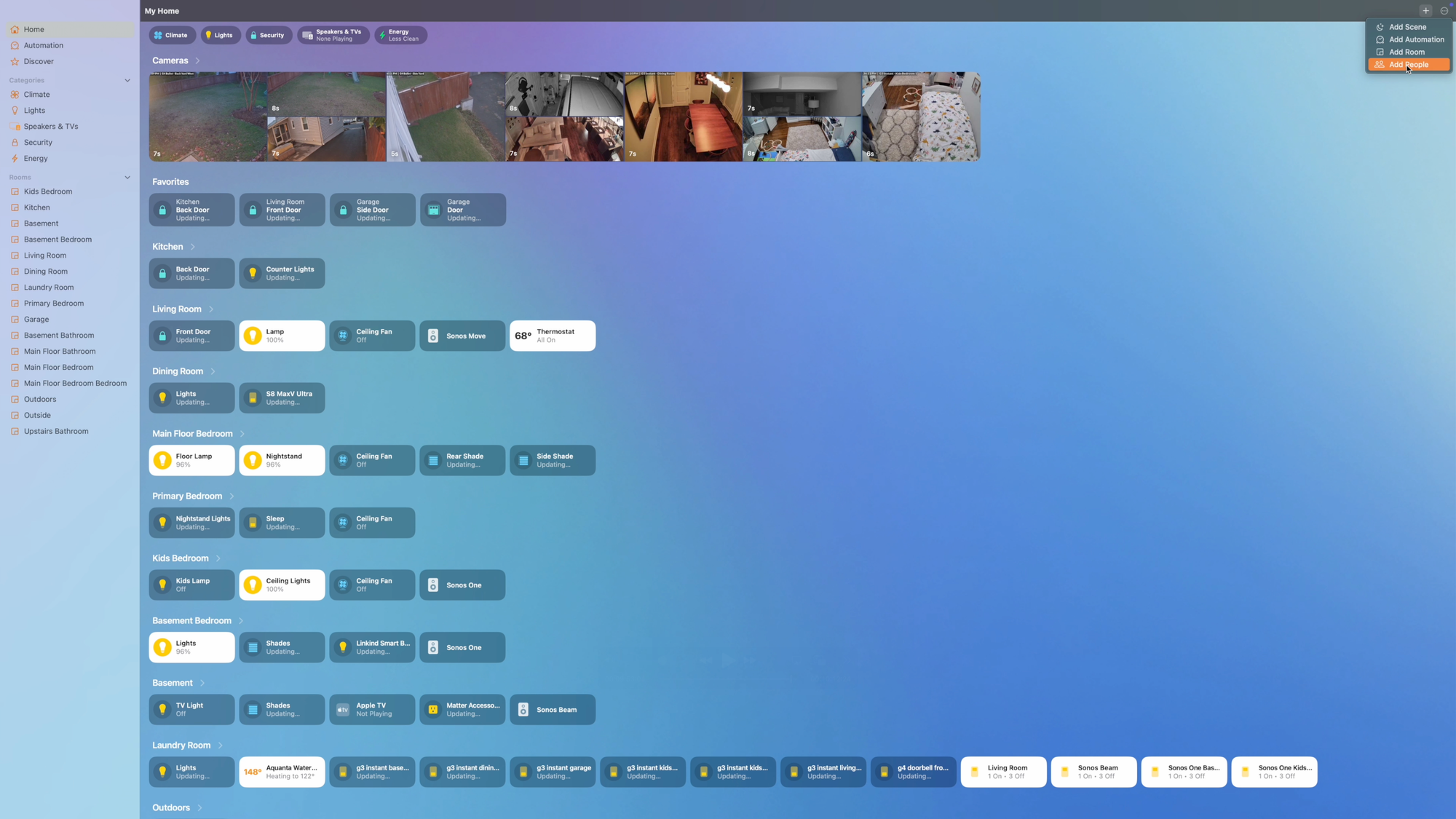
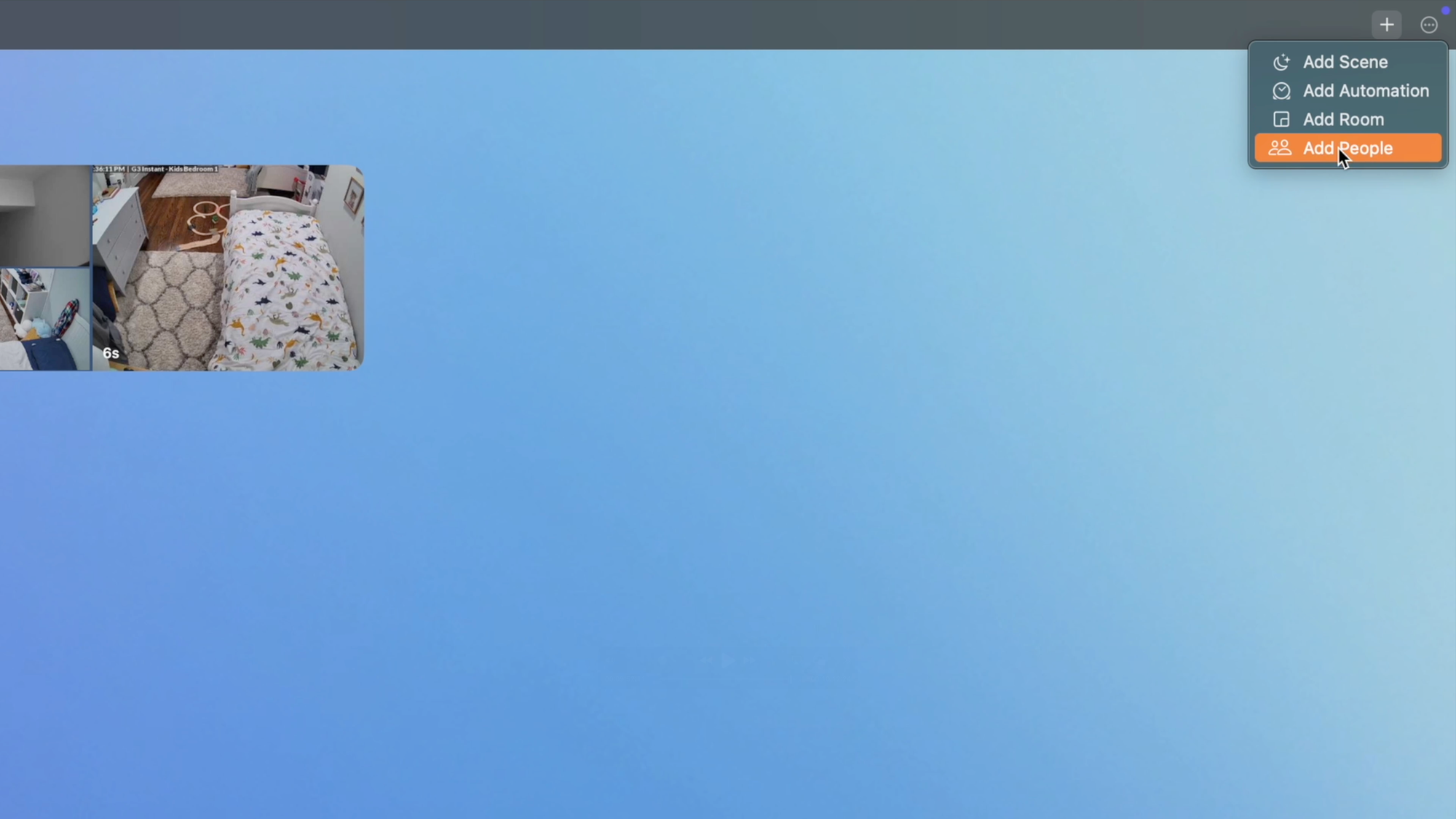
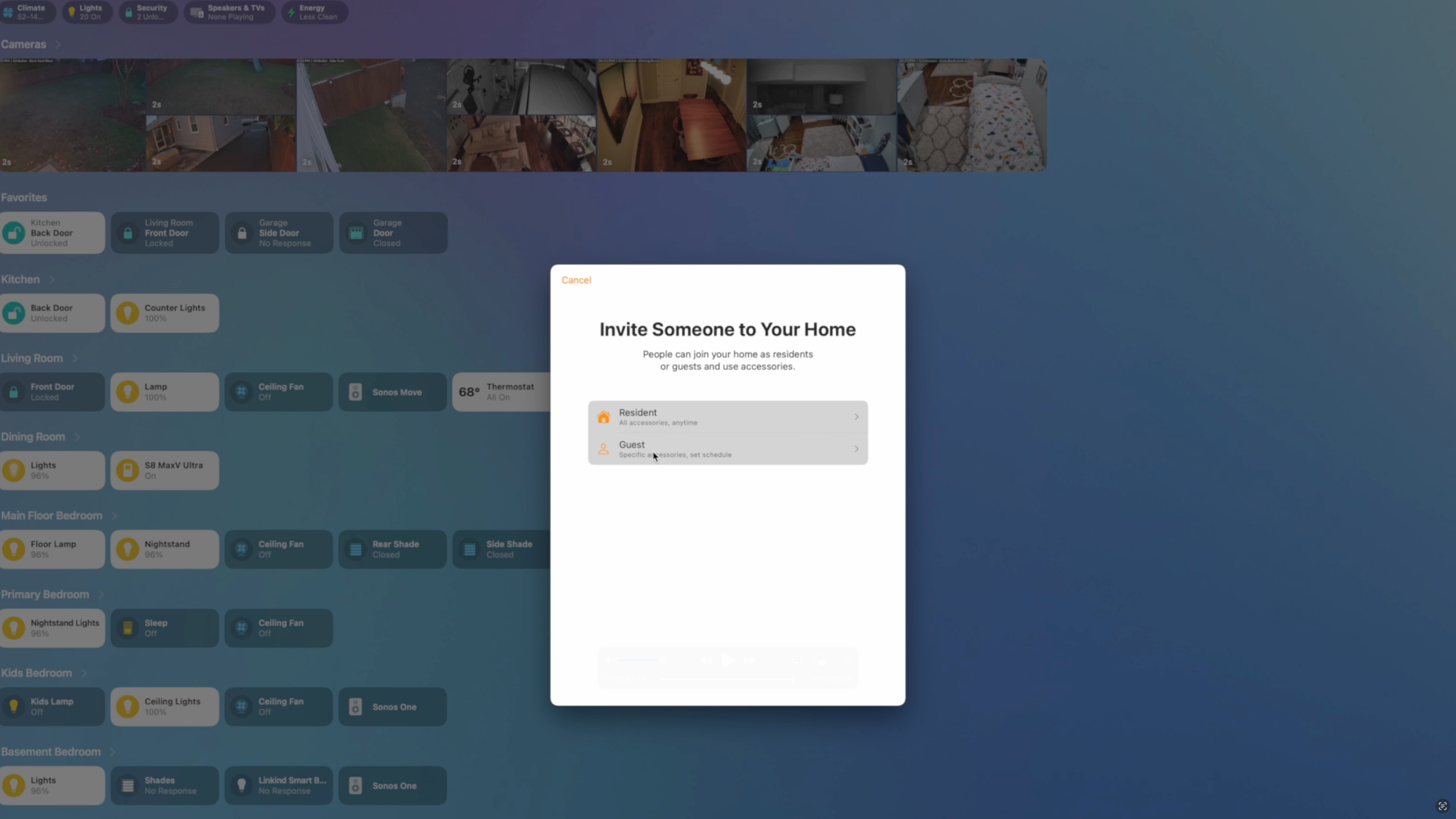
Home Assistant Smart Home Guest Mode: Companion App and Apple Home
Final Thoughts
I want to hear from you: How are you managing your smart home with guests, and what tips do you have for others? Let me know down in the comments.
Watch on YouTube
Featured Tech
Samsung Galaxy Tab A7: https://amzn.to/3VXgBIw
Wall Mount Kit for Samsung Galaxy Tab A7: https://amzn.to/3vPuptY
3M Hook and Loop Double-Sided Tape: https://amzn.to/4aHmfD6
ThirdReality Water Leak Sensor
Amazon: https://amzn.to/431q3wd
ThirdReality: https://go.michaelsleen.com/thirdreality-water-leak-sensor
ThirdReality Vibration Sensor
Amazon: https://amzn.to/3F5g4Os
ThirdReality: https://go.michaelsleen.com/thirdreality-vibration-sensor
ThirdReality Smart Button
Amazon: https://amzn.to/3CQMxHf
ThirdReailty: https://go.michaelsleen.com/thirdreality-smart-button