My Smart Desk & YouTube Studio Setup – Fully Automated Tour!
Everything I’m using in my productivity desk setup for 2025, plus my YouTube studio setup for filming and editing videos.
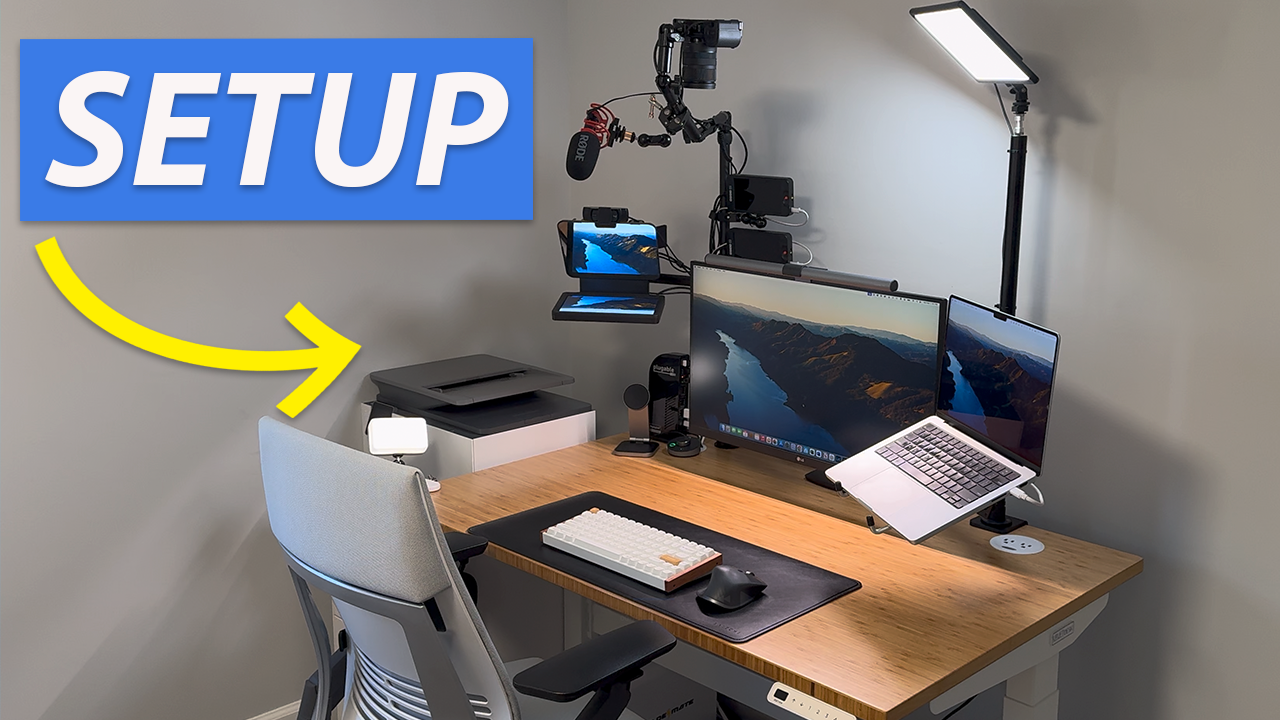
Introduction
Probably like you, I spend a lot of time at my desk. So, it’s important that my desk setup is both comfortable and productive. Everything is dialed in for ergonomics, and ready to go in seconds.
I thought it’d be fun to show you everything I’m using in my productivity desk setup for 2025. But, that’s not all. Not only is my desk used for office work, but also it functions as a YouTube studio. So, if you’re interested in filming and editing videos, I’ll walkthrough my studio setup as well, including how I’ve automated the whole thing.
Main Points
Productivity Desk Setup
Desk: Starting off with the desk setup is the desk itself. This is the UPLIFT Standing Desk V2-Commercial, which I’ve been using daily for five years. It has a 1” thick bamboo desktop, and the surface measures 48” by 30”. Underneath are white desk legs with a cross-bar between them, which makes the whole thing really stable even at the highest height with all of this gear on it. There is a matching white keypad that can accommodate four saved heights, and a white, dual power outlet in the back right corner. I did a whole separate review on this desk, and will leave a link for it if you’d like to check it out. I love the flexibility of being able to sit or stand while I work. I paid about $700 for the desk, advanced keypad, and cable management accessories, but the desk alone would have been $610.
Chair: When sitting, I use the Steelcase Gesture Office Chair with the Cogent Connect upholstery in the Nickel colorway. It has a shell back, additional lumbar support, and wheels designed for hardwood floors. I paid almost $1,000 for this chair five years ago, but let me just say that it is incredible and worth every penny. Just like your bed mattress, you’ll spend a lot of time in your desk chair if you work from home like I do. This is far and away the most comfortable desk chair I have ever used, and allows for endless adjustments so you can dial in the perfect fit.
Anti-Fatigue Mat: When standing, I pull out this Topo Mini by Ergodriven anti-fatigue mat, which cost $70. It not only helps me stand more comfortably, but the unique contours allow me to stretch my feet so I can stand comfortably for even longer.
Laptop and Monitor: Floating above my desk is the main operation. I’m using a 2023 14” MacBook Pro with the M3 Pro Chip. It has 18GB of memory, and a 1TB SSD. I purchased it on sale for $2,000. The laptop connects to an LG 27” 4K monitor via a USB Type-C cable. This single cable provides both power and data, keeping my setup clean. I paid $480 for the monitor.
Monitor Arms: The laptop and monitor are floating above my desk thanks to dual monitor arms and a notebook arm mount tray. The dual monitor arms allow me to position the laptop and monitor exactly where I need them for a comfortable, ergonomic setup whether I’m sitting or standing. Since they’re floating, it frees up desk space, and the arms allow me to move the screens away if I want even more open desk space. The dual monitor arms were $190, and the tray another $25.
Keyboard, Mouse, and Desk Mat: To control the laptop while it’s up on the notebook tray, I’ve got a something new this year. Actually, three new things. I’ve been going back-and-forth between two new keyboards.
One is the ThirdReality Smart Mechanical Keyboard MK1. To my knowledge, this is the only keyboard that supports the Matter Protocol. This means you can connect it to your favorite smart home platform, and control your smart home right from the keyboard using any of the function keys. I’ve got this $80 keyboard connected to Home Assistant, and can use it to toggle lights on and off, adjust their brightness, start an automation that sets the scene in my office with special lighting effects, and adjust the motorized window shades. But, it’s a wired keyboard, and I really prefer the clutter-free look of a wireless keyboard and mouse.
For that reason, I’m also using the $140 Keychron K2 HE Wireless Magnetic Switch Custom Keyboard in white. I prefer its wireless design, keyboard clicky-ness, and it’s overall aesthetic. It has a rechargeable battery, and connects to the computer using a USB dongle or Bluetooth, with the former being more responsive.
Both the ThirdReality and Keychron keyboards support a range of RGB lighting effects, if you’re into that sort of thing.
The third new thing is this Satechi Vegan-Leather Premium Desk Mat in black, which costs $40. I like the quality appearance of this desk mat, and that it’s narrower - plenty big enough for my mouse and keyboard, while allowing more of the desk’s warm bamboo finish to come through. It measures 26.8 inches (68 cm) by 12.4 inches (31.4 cm).
This desk mat functions as a mousepad for my Logitech MX Master 3 Advanced Wireless Mouse in Graphite, which I got for $100 and have been using for five years. The mouse connects to the computer wirelessly via a USB dongle or Bluetooth (which I use), and supports memory for up to three devices. I really value that since I routinely use it with two different laptops. This mouse offers horizontal scrolling, and built-in page forward and back buttons, and is just really comfortable.
Lighting: For desk lighting, I’m using the BenQ ScreenBar Plus, which sits atop the monitor. I got this to reduce eye fatigue caused by glare and reflection on the screen. It includes a wired controller that allows me to adjust the brightness and color temperature quickly and easily. Or, I can just press the auto-lighting mode thanks to a built-in ambient light sensor. I got this on sale for $85, and prefer the quality of light it provides compared with a traditional desk lamp.
Webcam: For video conference calls, I’m using the Logitech C920S HD Webcam that I got for $60. It offers far superior video quality than my PC’s built-in option, and allows for a subtle, background blur that gives my video calls a nice bokeh effect.
Docking Station: The laptop, monitor, keyboard dongle, and webcam all connect to a Plugable 4K USB-C Docking Station. It supports up to three monitors with 100W charging, and includes four HDMI, two Display Link, four USB 3.0, two USB-C, Ethernet, and one SD card slot. I wanted a docking station with Ethernet since neither of my laptops has a built-in Ethernet port. In addition to faster internet speeds, the docking station allows me to have a plug-and-play setup: I just connect my laptop to a single USB-C cable for a dual-screen setup and charging all-in-one. I paid $280 for this docking station.
Charging Stand: Near the docking station, I have the Satechi 3-in-1 Foldable Qi2 Wireless Charging Stand, which costs $130. It it can simultaneously deliver 15W of power to an iPhone, 5W of power to AirPods, and 5W of power to my Apple Watch. Its foldable design makes it great not only a desk setup, but also for travel. The build quality is really premium, with aluminum and vegan leather materials. The hinges are really strong, and allow me to view my iPhone in both portrait and landscape modes at just the right angle. It works great with Standby mode on iPhone. I think it’s both functional and attractive as far as charing stands go.
Headphones and Mount: Clamped to the left side of my desk is a headphone hanger mount. The holder spins 360 degrees so you can place it however you want. This mount ensures my Sony WH-1000XM5 wireless headphones are within reach, yet discreetly hidden under my desk. The mount is $15, and the headphones are $298.
Printer: To the left of my desk, I have the HP OfficeJet Pro 9015 all-in-one wireless printer. It prints and scans, and cost $230. I don’t print that often, but when I need to, this comes in handy.
Filing Cabinet and Paper Shredder: Beneath the printer is a Bonnlo white rolling office file cabinet that cost $140. It has three drawers for organizing my files and desk supplies. A $32 AmazonBasics paper shredder is hiding behind the filing cabinet.
Battery Backup: On the floor next to the filing cabinet is a GoldenMate 1000VA/600W uninterruptible power supply, or UPS. This $200 device functions as both a surge protector and a battery backup for all the electronics on my desk. In the event of power loss, it switches to battery backup in milliseconds, avoiding any interruption in power. When power is restored, it reverts back to passing utility power to my electronics.
I like how the desk legs, chair, filing cabinet, back of the monitor, keyboard, headphone mount, printer, and battery backup all share a common aesthetic.
Cable Management: As a segue from my desk setup to my YouTube studio setup, let’s talk about everyone’s favorite subject: cable management. I have about two dozen separate cables powering this entire setup, and I wanted a clutter-free look as much as possible for both appearance and usability. There is a tray beneath the desk holding an extension cord with most everything plugged in. I only have two cords running down to the floor: an Ethernet cable going into the wall, and a single power cable going into the GoldenMate UPS. A Zooz ZEN20 Power Strip connected to Home Assistant using Z-Wave allows me to monitor how much energy my desk and YouTube studio setup is using.


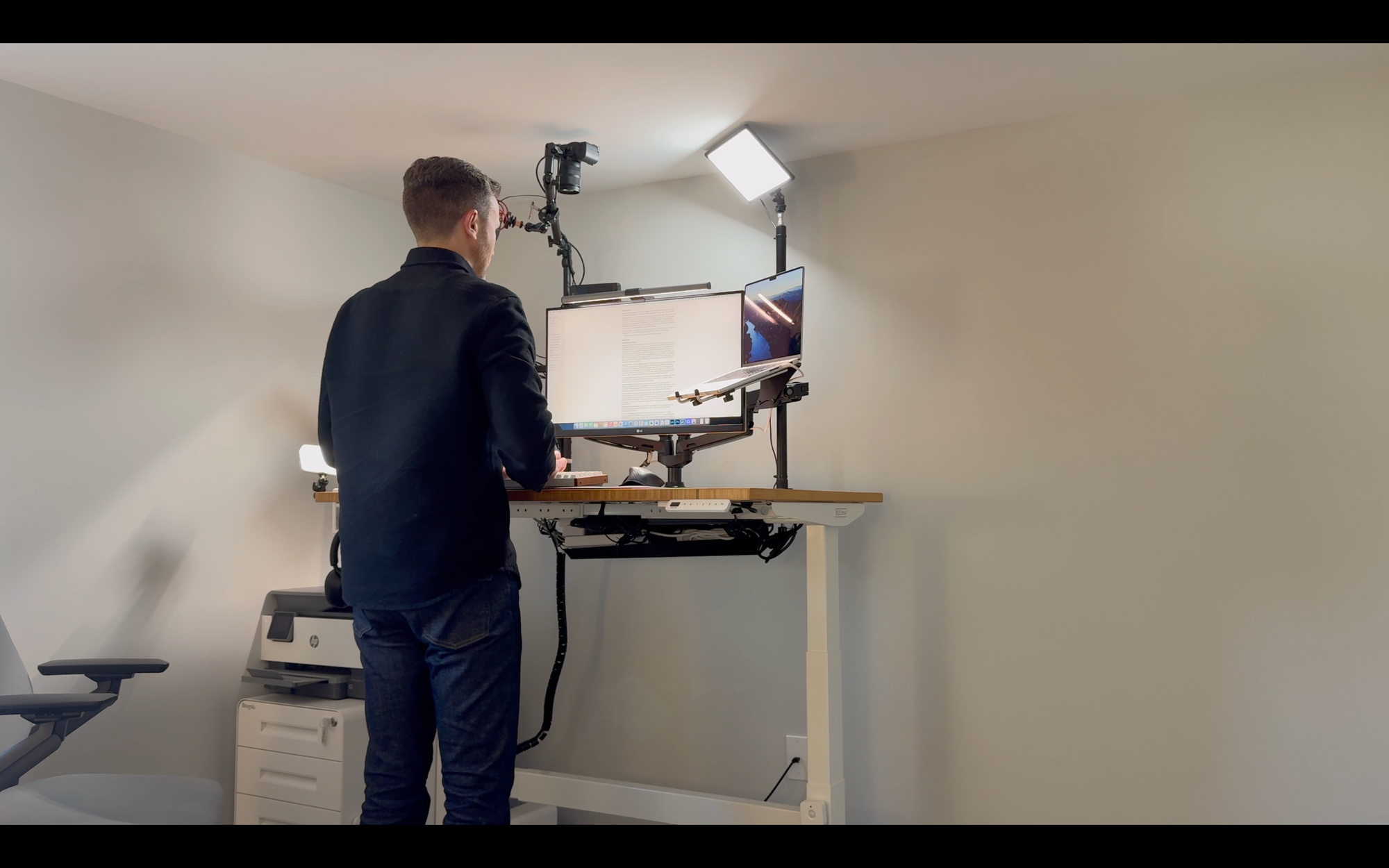

Productivity Desk Setup 2025
YouTube Studio Setup
Main Camera: That brings me to the YouTube studio setup itself, starting with the cameras. For the first year on my channel, I shot everything with an iPhone 15 Pro Max. The video quality was really good, but I had two issues with it. First, it would take about an hour to process each Cinematic video before I could transfer it to the computer, slowing down my workflow. Second, I make a lot of videos where I want to demonstrate something on my phone, but I couldn’t do this if the phone was also my camera.
Now, I’m using a Sony A6700 camera body for all of my talking head, along with a Sigma 16mm f/1.4 lens. To avoid overheating on longer recordings, I have the ULANZI Camera Cooling Fan on the back of the A6700. I got the camera body for $1,260, lens for $389, and the fan was $40.
Top-Down Camera: For product unboxing and tutorial videos, I’m using the Sony ZV-E10 as a top-down camera, with a Sigma 18-50mm F2.8 lens. Recording and editing is much faster with dedicated main and top-down cameras. One issue that I still need to work out is stability: If I bump the desk while filming a top-down shot, the camera shakes. I got this camera for $536, and the lens for $489.
Field Monitors: To know what is the camera’s field of view when recording, I have both cameras connected to Osee T5+ field monitors. These 5.5-inch displays show me exactly what the camera sees so I don’t waste any time recording the wrong thing. Each monitor cost $105.
Microphones: For audio, I’m using the $99 RØDE VideoMic GO II, connected to the Sony A6700 via a 10-foot, 3.5mm stereo extension cable. This mic also has the option to connect to a computer via USB Type-C, which unlocks additional settings. When away from my desk, I use the Hollyland Lark M2. For $119, you get two wireless microphones, Lightning and USB-C adapters for recording to a phone, a separate adapter and 3.5mm stereo cable for recording to a DSLR camera, plus a variety of mounting options for wearing the mic. Most of the components fit inside a rechargeable case, similar to AirPods.
Gimbal: When away from my desk, I continue to shoot most of my B-Roll on an iPhone 15 Pro Max, but place it in the Hohem iSteady M6 Gimbal for smoother shots. What’s cool about this is it has AI tracking, so I can set it up, and it can follow me around if needed, a big help for a solo creator. The gimbal set that I picked up was $160.
Teleprompter: But generally, you’ll find me at my desk when recording. I’ve tried many different approaches for planning and filming videos, but my preferred way is to write out a script and read from a teleprompter. For that, I’m using the Elgato Prompter. It is not cheap at $280, but it has sped up my YouTube recording workflow more than any other investment. What’s great is it auto-scrolls the text based on what I’m actually saying out loud, and it works really well.
Lighting: For lights, I’m using the $60 RALENO LED Soft Light as my key light, and the $25 VIJIM VL120 as a fill light, both of which are fairly cheap as far as lights go. But, both still allow for brightness and color temperature adjustments, which I wanted. If you look back at my earlier videos on the channel, I had things much too bright. Hopefully it’s looking better now.
Mounting Arms and Clamps: To mount all of this gear — two cameras, two field monitors, two lights, microphone, and teleprompter — I’m using a combination of mounts and clamps, each of which is listed in the video description. Everything is mounted to the desk. The benefit of this is that the whole setup works whether I’m sitting or standing. The downside is stability — not of the desk, but of the cameras. My top-down camera would be less prone to shaking if I had it mounted to a floor-based rig, so that’s something I may change in the future. Otherwise, it all works really well.
Automation: My channel focuses on how tech can make you more productive, especially through home automation, so of course I had to automate my YouTube setup. Taped underneath my desk is an Aqara Wireless Mini Switch connected to Home Assistant, which is a home automation platform, using Zigbee. I can press the button once to activate my video recording scene. This will turn on both my cameras, set the lights behind me a certain way, close the motorized shade for consistent ambient lighting, turn off the HVAC so you don’t hear the noise of air blowing through the vent, turn a lamp outside my office red so my family knows I’m recording a video, and send a notification to my wife letting her know I’m recording a video. A double tap undoes all of that. I’ve got a couple ThirdReality Zigbee Smart Plugs under the desk that turn things on and off for this automation.



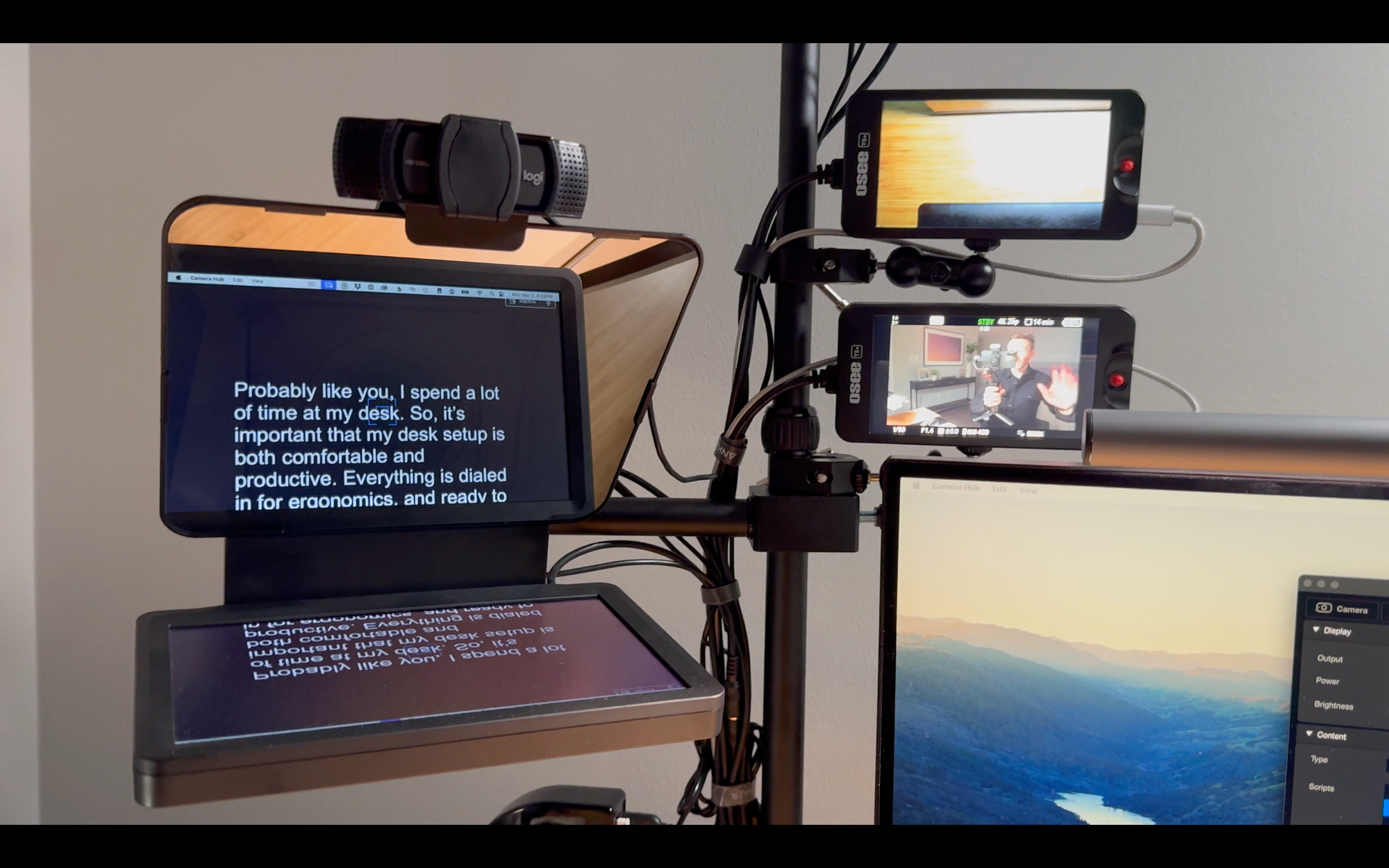
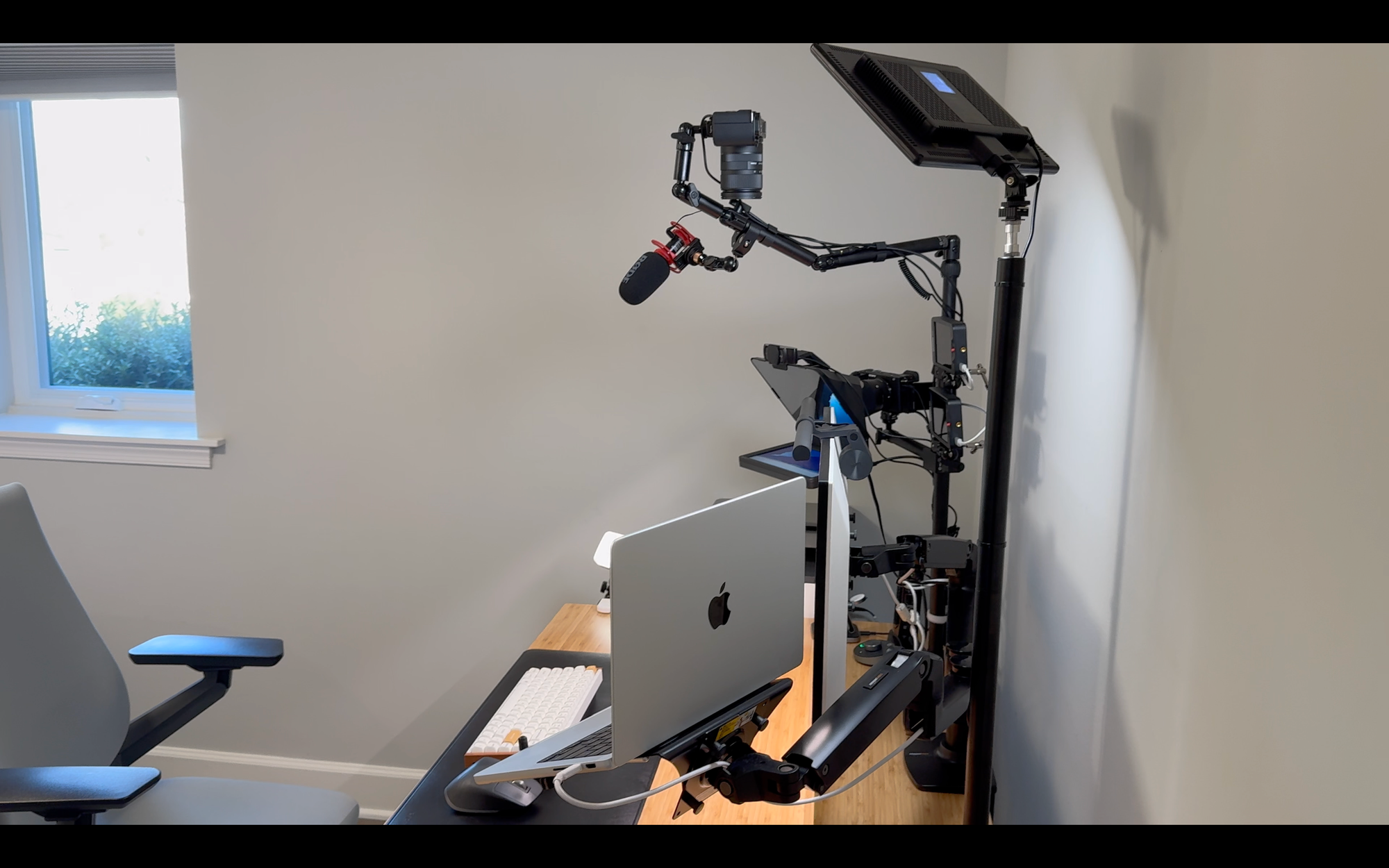

YouTube Studio Setup 2025
Final Thoughts
That’s pretty much everything that I use to stay productive at my desk, and to record YouTube videos. Let me know your questions down in the comments.
Watch on YouTube
Featured Tech - Desk Setup
Desk - UPLIFT Standing Desk V2-Commercial: https://amzn.to/41OPn7A
Monitor - LG 27UK850-W 27" 4K UHD IPS Monitor: https://amzn.to/47nfXGl
Laptop - 2023 14" MacBook Pro, M3 Pro, 18GB Memory, 1TB SSD: https://amzn.to/48sKBzi
Monitor Arms - AmazonBasics Dual Monitor Arms: https://amzn.to/41Km6gG
Notebook Tray - Ergotron Notebook Tray: https://amzn.to/45Tca4m
Keyboard - Keychron K2 HE Wireless Magnetic Switch Custom Keyboard: https://amzn.to/3ECQAaL or https://go.michaelsleen.com/keychron-k2
Keyboard - ThirdReality Smart Mechanical Keyboard MK1: https://shrsl.com/4ti0i
Keyboard - Microsoft Sculpt Ergonomic Wireless Keyboard: https://amzn.to/3ROIGy4
Mouse - Logitech MX Master 3 Advanced Wireless Mouse: https://amzn.to/4fwWA1o
Desk Mat - Satechi Vegan-Leather Premium Desk Mat: https://go.michaelsleen.com/satechi-desk-mat
Monitor Light - BenQ ScreenBar Plus: https://amzn.to/3RU1oUO
Webcam - Logitech C920S HD: https://amzn.to/48sKRhK
Docking Station - Plugable 4K USB-C Docking Station: https://amzn.to/48IQ8l5
Phone Charing Stand (Qi2) - Satechi 3-in-1 Foldable Qi2 Wireless Charging Stand: https://go.michaelsleen.com/satechi-3in1-charger
Phone Charging Stand (Qi2) - Anker MagGo 3-in-1 Charging Station: https://amzn.to/4dyWtSV
Phone Charging Stand (Qi) - Peak Design Mobile Wireless Charging Stand: https://amzn.to/48MUGqq
Printer - HP OfficeJet Pro 9015: https://amzn.to/3S9Mzid
File Cabinet - Bonnlo Rolling Office File Cabinet: https://amzn.to/4aPzgLd
Paper Shredder - Amazon Basics 8-Sheet Paper and Credit Card Shredder: https://amzn.to/41L6xES
Chair - Steelcase Gesture Office Chair: https://amzn.to/3TO6S6f
Anti-Fatigue Mat - Topo Mini by Ergodriven: https://amzn.to/3H9ZISc
Headphone Hanger Mount - EURPMASK: https://amzn.to/3Swl4i4
Headphones - Sony WH-1000XM5: https://amzn.to/3I8Hm4z
Surge Protection & Battery Backup - GoldenMate 8 Outlets UPS 1000VA/600W: https://amzn.to/3PUi3a5 or Save 15% off with code MICHAEL at https://go.michaelsleen.com/goldenmate-ups-1000va
Featured Tech - YouTube Studio Setup
Camera (Talking Head) - Sony Alpha 6700: https://amzn.to/4iFfJRy
Camera (Top Down) - Sony Alpha ZVE-10: https://amzn.to/4gsnNn6
Camera (B-Roll) - iPhone 15 Pro Max: https://amzn.to/4gJQrQw
Mic (Wired) - Rode VideoMic GO II: https://amzn.to/3vnpgc1
Mic (Wireless) - Hollyland Lark M2: https://amzn.to/3wlbmYF
Teleprompter - Elgato Prompter: https://amzn.to/41PDssa
Desk Mount - Elgato Master Mount L: https://amzn.to/3wbGKZH
Desk Mount for Top-Down Camera - Elgato Flex Arm L: https://amzn.to/4a7pG4I
Desk Mount for Prompter and Talking Head Camera - Elgato Solid Arm: https://amzn.to/3UqrQ9N
Desk Mount for Light - ULANZI Camera Desk Mount Stand: https://amzn.to/41LmM3l
Light (Key) - RALENO LED Soft Light: https://amzn.to/48v3Ho6
Light (Fill) - VIJIM VL120: https://amzn.to/3P3KNwF
Tripod - Peak Design Travel Tripod (Carbon Fiber): https://amzn.to/3vExGfi
Mobile Tripod - Peak Design Mobile Tripod: https://amzn.to/48zoIOI
Gimbal - Hohem iSteady M6 Gimbal with AI Tracking for Smartphone - https://amzn.to/3Wqi0r6 or https://go.michaelsleen.com/isteady-m6
Field Monitor - Osee T5+ 5.5-Inch: https://amzn.to/4iA2Qbw
Headphone Hanger Mount - EURPMASK: https://amzn.to/3Swl4i4
Headphones - Sony WH-1000XM5: https://amzn.to/3I8Hm4z
Laptop - 2023 14" MacBook Pro, M3 Pro, 18GB Memory, 1TB SSD: https://amzn.to/48sKBzi
Video Editing - DaVinci Resolve (Free Version): https://go.michaelsleen.com/WhgaFW